If you have a compatible smartphone and operating system, use the sections below to pair the Tandem t:slim mobile app to your t:slim X2 insulin pump.
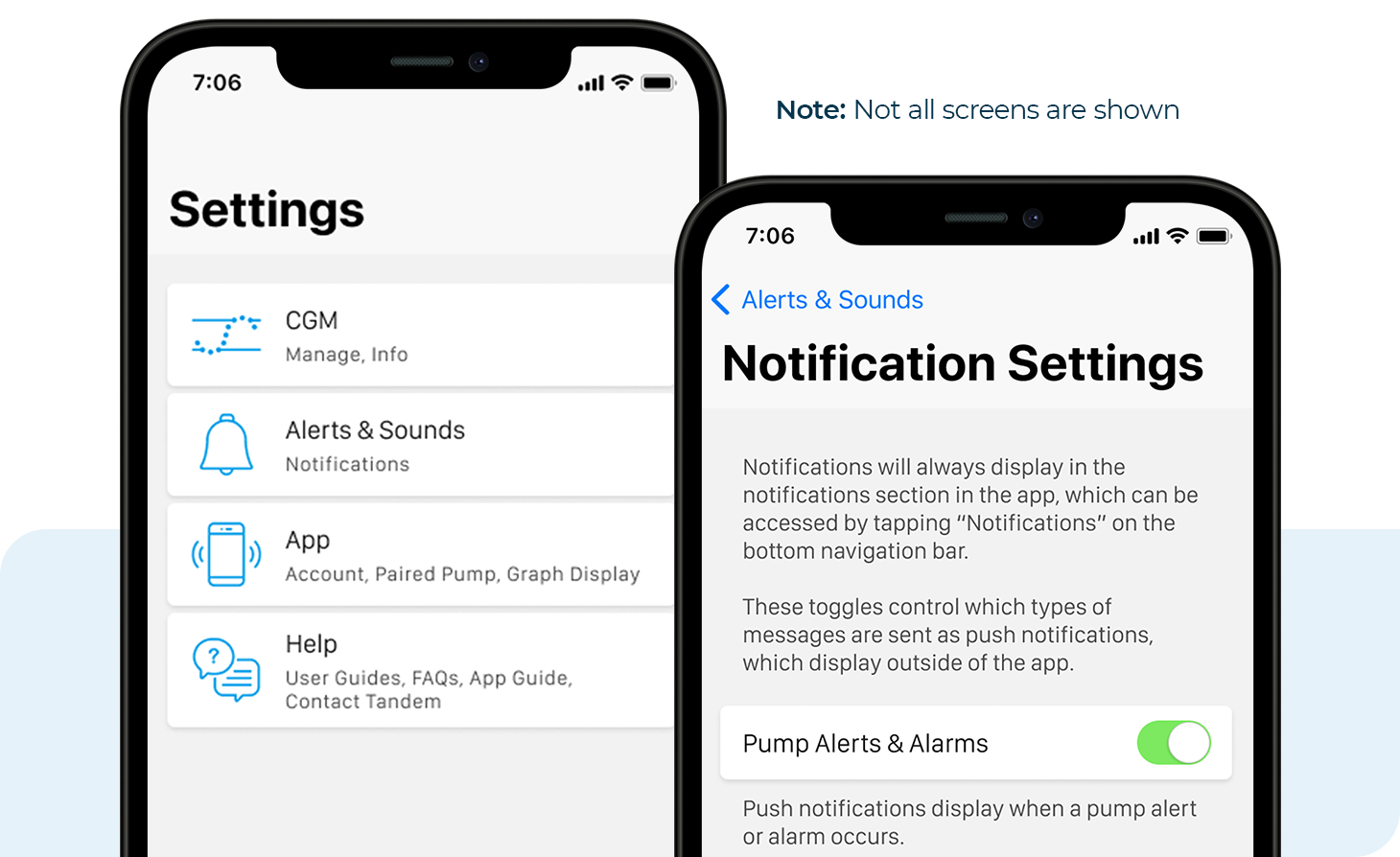
![]()
Install App and Set up Smartphone
- Install the Tandem t:slim mobile app on your smartphone
- Open the mobile app and sign in. Or, if you’re a new user, create an account.
- To receive pump alerts and notifications, enable notifications within both the mobile app and your smartphone settings
- To use certain features within the mobile app, enable security settings within your smartphone settings (e.g., PIN, fingerprint, or facial recognition)
- To ensure the mobile app works as expected, disable the Screen Zoom feature within your smartphone settings
- To avoid losing the ability to bolus from your smartphone, disable automatic operating system updates
![]()
Turn on Mobile Connection
- From the Home screen of your t:slim X2 insulin pump, tap OPTIONS
- Tap the down arrow and then Device Settings
- Tap Bluetooth Settings and then turn the Mobile Connection toggle on
- Tap the checkmark to continue
- A confirmation screen will appear to confirm pairing. Tap the checkmark and follow the instructions in the next section to start the pairing process.

![]()
Pair the Mobile App to Your Pump
- A unique pairing code will be automatically generated on the pump screen. DO NOT close this Pairing Code screen as it will cancel the process.
- From the mobile app, tap Begin and then OK on the confirmation screen
- Tap the circle next to the pump serial number and then Next to continue
- Enter the pairing code and then tap Pair with pump
- On your pump, a confirmation screen will appear. Tap OK to continue.
- From the mobile app, tap Sync pump data to import your recent data
Note: It can take anywhere from a few minutes or up to three days to complete your first upload via the mobile app. Since it uploads your oldest data first, it may appear as though the app is not uploading, but the mobile app is uploading data to the Tandem Cloud and the Tandem Source platform every hour.

![]()
Share Reports with Your Healthcare Provider
Once your data is uploaded to your account, you can work with your healthcare provider to spot trends and make adjustments. Just share your reports with your clinic through the Tandem Source platform.