How to Update
You’ve chosen a convenient time to stop all insulin delivery and reviewed the Before You Begin checklist to minimize any disruptions in therapy. Now it is time to update the software on your insulin pump.
/ ! \ DO NOT disconnect from the Internet or unplug the t:slim X2 insulin pump from your computer during the update process. Doing so could interrupt the software update, and your insulin pump may not function.
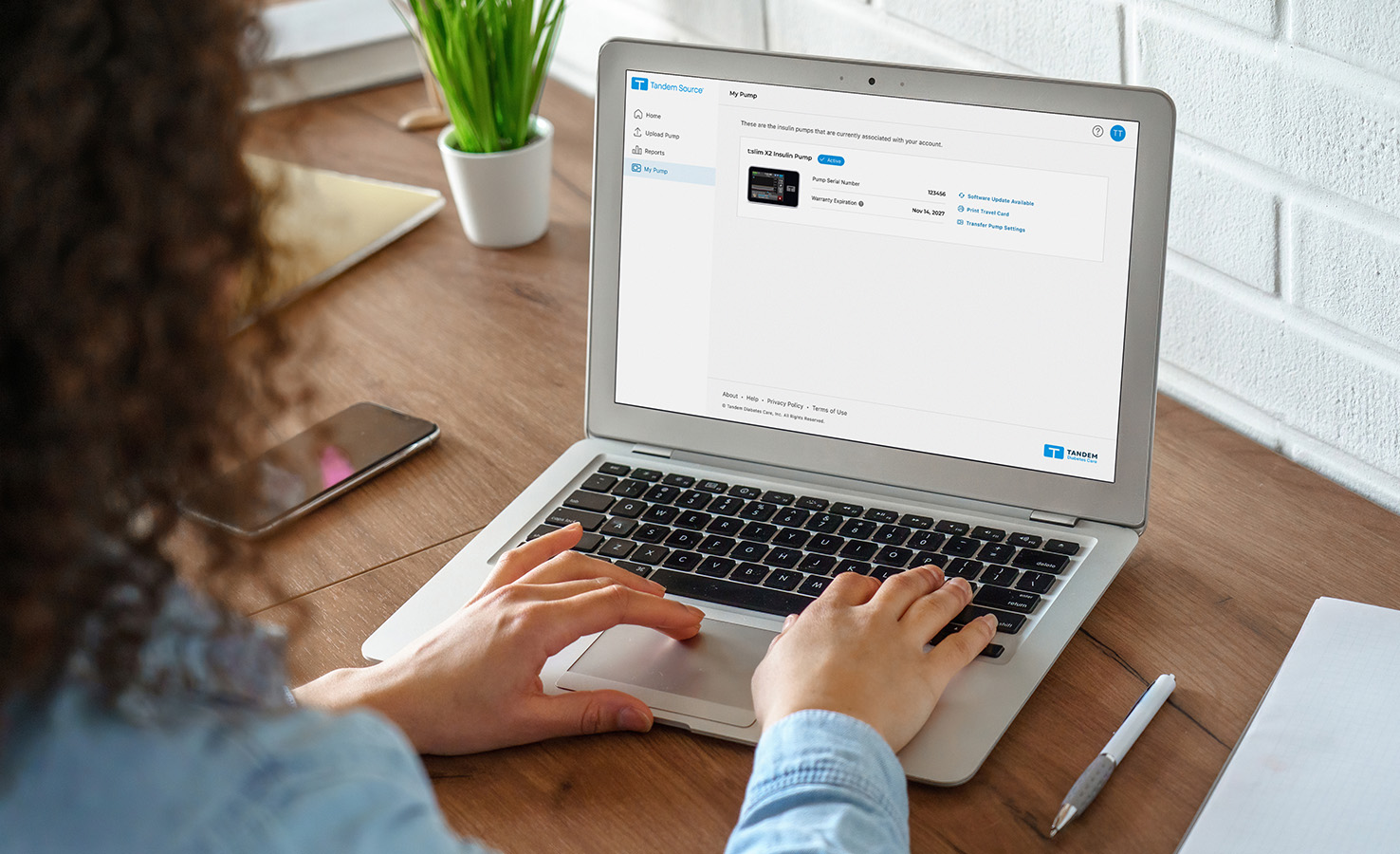
- Log in to the Tandem Source platform and select My Pump from the Navigation sidebar to review requirements. Additional training and other preliminary steps may be required to access certain software updates. If all requirements have been completed, tap Software Update Ready to continue.
- Review the information provided on the Tandem Source screen to ensure that you are prepared for the update and click Continue.
- On the Important Safety Information screen, click the square next to each safety step to acknowledge guidance. Click Continue.
- Connect the micro-USB end of the USB cable provided by Tandem Diabetes Care to the t:slim X2 insulin pump and connect the other end to a USB port on the computer. Click Connect Pump.
Note: If an error message appears, click Help Connecting Pump for connection tips.
- A Pump Connected screen will appear if the connection is successful. Confirm the pump serial number is accurate before clicking Continue.
- For the remaining steps, please follow the on-screen instructions within the Tandem Source platform and complete the required actions on the t:slim X2 insulin pump. Click Continue.
- Tap the checkmark and enter the Update ID displayed within Tandem Source. Tap the checkmark to continue.
- The pump verifies the Update ID is correct.
- A Pump Reboot screen appears. Tap Yes to begin the reboot and confirm that insulin deliveries will be stopped.
- The software update begins. Do not disconnect from the Internet or unplug the pump from the computer during this process.
- If prompted, unlock the pump screen, enter the Update ID again, and tap the checkmark to continue.
Once the software update is successful, a cartridge will need to be loaded before insulin delivery can be resumed. Continue with the next article (see Step 3: How to Resume Therapy below) to follow the required steps.
Note: If you are experiencing technical issues during the software update process, contact the Software Team within Technical Support available 24 hours a day, 365 days a year.

Step 3
How to Resume Therapy
Follow these instructions to resume therapy on your t:slim X2 insulin pump.
View Article![]()
Software Updates
This guide provides important information and tips about how to update the software on your insulin pump.