The touchscreen on your t:slim X2 insulin pump can be tested to ensure that all areas are functioning correctly. Please follow the steps outlined in this article to test your pump. If any part of the test fails, try again. If it fails a second time, please contact Customer Technical Support for further assistance.
Before You Begin
- Wash and dry your hands thoroughly
- Clean your pump screen with a damp lint-free cloth
- Those with arthritis or neuropathy in their fingers may find it easier to use a soft-tipped stylus to press buttons on the touchscreen
Note: As an additional safety feature, if three non-active areas of the touchscreen are tapped before an active area is tapped, the screen will turn off to prevent accidental interactions (a "three strikes" rule).

Testing Your Screen
If your t:slim X2 insulin pump is integrated with a continuous glucose monitoring (CGM) system, follow the steps in Version 1 of the test. Otherwise, use Version 2.
Version 1
Pump Integrated with CGM
- Press the Screen On/Quick Bolus button. Verify the Unlock screen appears.
- Tap the 1 button, which will illuminate the 2 button, and then tap the time. The test passes if the 1 button illuminates again.
- Tap the insulin level. The test passes if the Current Status screen appears.
- Tap the back arrow. The test passes if the Unlock screen appears.
- Tap the 1 button, which will illuminate the 2 button, and then tap Insulin on Board. The test passes if the 1 button illuminates again.
- Tap the 1 button, which will illuminate the 2 button, and then tap 50 in the y‑axis of the CGM trend graph. The test passes if the 1 button illuminates again.
- Tap the 1-2-3 buttons on the Home screen and then tap OPTIONS. The test passes if the Options screen appears.
- Tap My Pump. The test passes if the My Pump screen appears.
- Tap the Tandem logo. The test passes if the Home screen appears.
Version 2
Stand-Alone Pump
- Press the Screen On/Quick Bolus button. Verify the Unlock screen appears.
- Tap the 1 button, which will illuminate the 2 button, and then tap the battery level. The test passes if the 1 button illuminates again.
- Tap the 1 button, which will illuminate the 2 button, and then tap the time. The test passes if the 1 button illuminates again.
- Tap the insulin level. The test passes if the Current Status screen appears.
- Tap the 1 button, which will illuminate the 2 button, and then tap Time Remaining. The test passes if the 1 button illuminates again.
- Tap the 1 button, which will illuminate the 2 button, and then tap Units under Insulin on Board. The test passes if the 1 button illuminates again.
- Tap the 1-2-3 buttons on the Home screen and then tap OPTIONS. The test passes if the Options screen appears.
- Tap My Pump. The test passes if the My Pump screen appears.
- Tap the Tandem logo. The test passes if the Home screen appears.
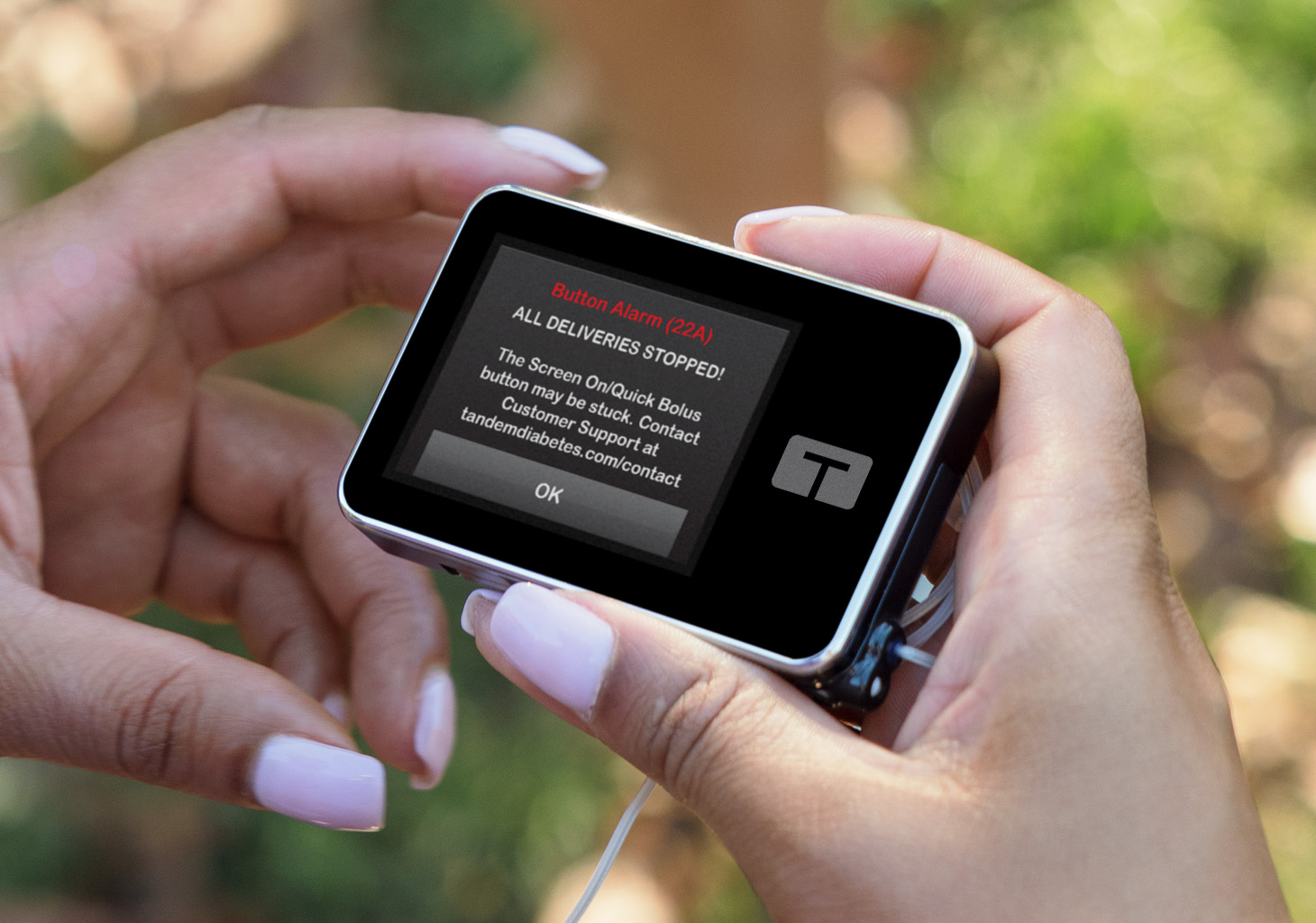
Frozen Pump Screen
If your pump screen is stuck or frozen (e.g., touchscreen is unresponsive), try resolving the issue by triggering a Button Alarm to unfreeze the display.
Note: By triggering a Button Alarm, all deliveries will be stopped on your insulin pump.
To trigger a Button Alarm, ensure the pump is not charging and hold the Screen On/Quick Bolus button for 30 seconds. Once the alarm displays, tap OK on the alarm to acknowledge it and then resume insulin deliveries.
If pump display continues to be frozen after triggering a Button Alarm, please contact Customer Technical Support for assistance.
Always refer to the user guide for important safety information and detailed step-by-step instructions on how to troubleshoot the screen unresponsiveness.