If you are having difficulty pairing your Dexcom G7 sensor with your t:slim X2 insulin pump, it may be because your Dexcom sensor and Dexcom receiver are still linked. A single continuous glucose monitoring (CGM) sensor cannot be connected to more than one medical device at the same time.
Note: The Dexcom G7 sensor can only be connected to one medical device at a time, but you may use the Dexcom mobile app and your t:slim X2 pump simultaneously with the same sensor code.
Follow these steps to properly disconnect your Dexcom sensor from the receiver and reconnect with the t:slim X2 insulin pump:
- Turn off the Dexcom receiver and wait 15 minutes to allow the Dexcom sensor to forget the connection currently in place. Do not stop your sensor session.
- Start the sensor session on your t:slim X2 insulin pump
- If you were in the middle of a sensor session, data will begin to display once the sensor and pump are connected. If you are starting a new sensor session, the normal 30-minute startup period will begin.
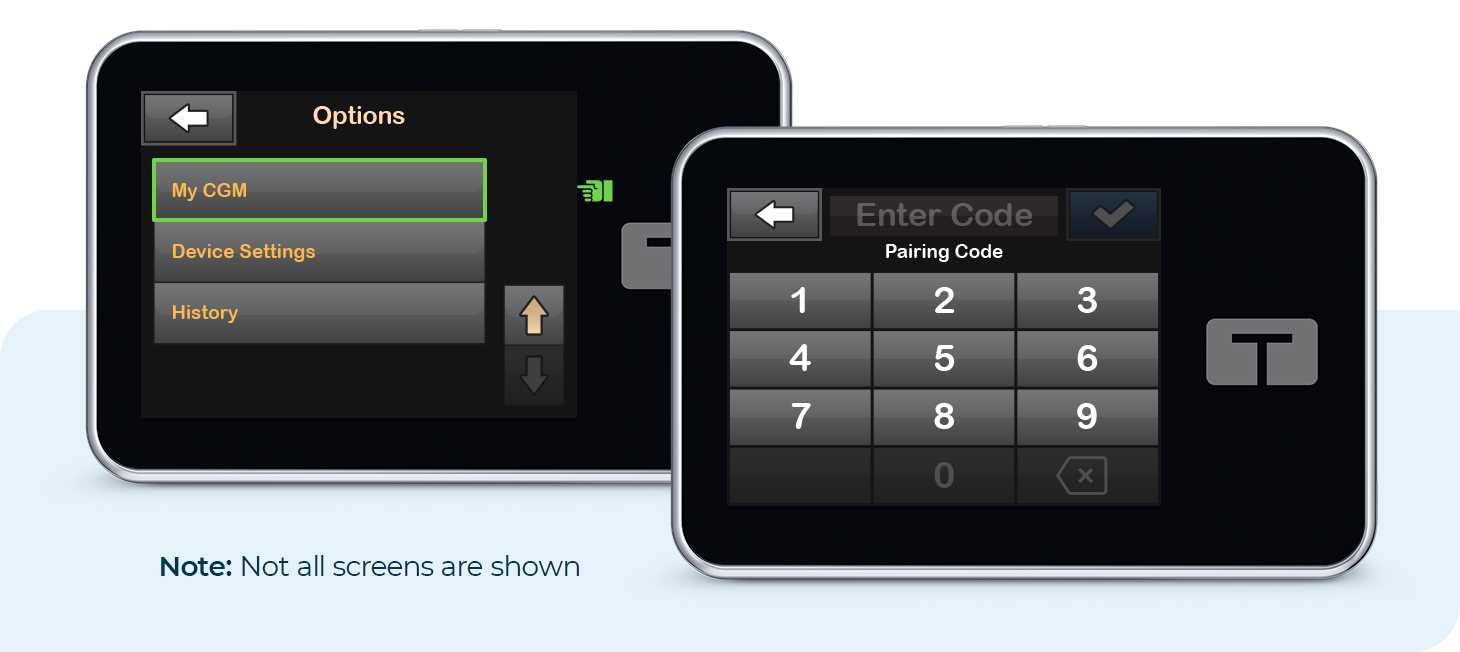
Note: Leave the Dexcom receiver off and store it in a safe place. If the receiver is turned back on, it could interfere with the connection between your Dexcom sensor and the t:slim X2 insulin pump.
Always refer to the user guide for important safety information and detailed step-by-step instructions on how to use Dexcom CGM with your t:slim X2 pump.
Important Note About CGM Support
Dexcom and Tandem have agreed which system issues are best handled by each company, including which company is responsible for reporting those events to the appropriate regulatory authority. To help ensure that the required reporting takes place in a timely fashion, customers may need to contact Dexcom for some issues and Tandem for others. Learn which continuous glucose monitoring (CGM) issues are specific to the sensor or the insulin pump, and which company to contact.