A MissingKey error when viewing training modules on the Tandem Source platform indicates that your web browser is blocking cookies. Clearing your browser cache can help resolve this loading issue and improve performance.
If you're currently using Safari as your web browser, we recommend switching to Chrome. If you prefer to continue using Safari, you will need to update the browser settings in addition to clearing your cache to resolve this issue.
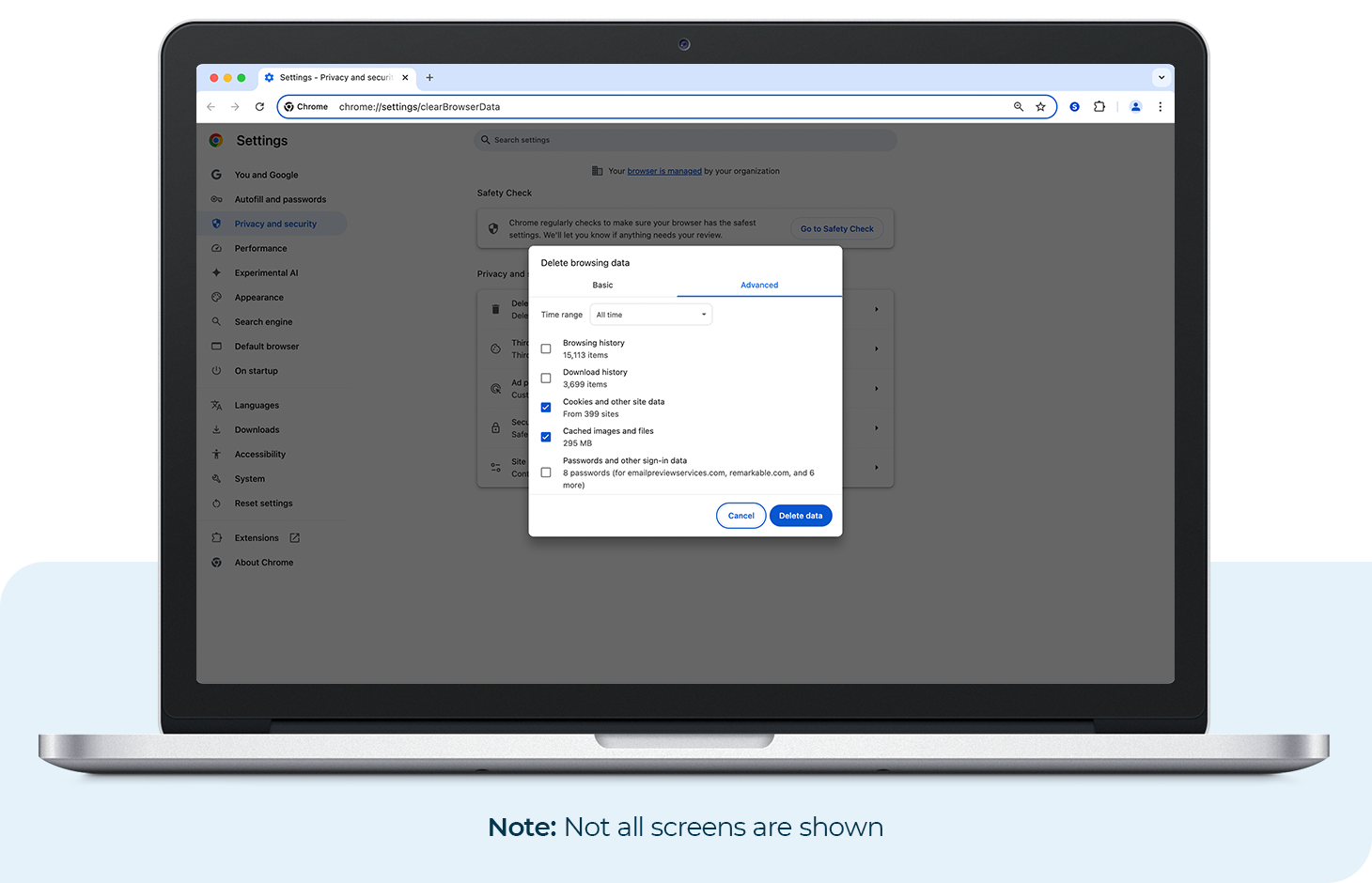
Clear Browser Cache
Follow the steps below to clear your cache:
Chrome
- At the top right, click More (e.g., three vertical dots)
- Click Delete browsing data
- At the top, choose a time range. Select All time to delete everything.
- Check the boxes next to Cookies and Cached images
- Click Delete data
Safari
On Desktop Computer
- In the menu bar (top left of your screen), click Clear History
- Use the drop-down menu to select the timeframe
- Click Clear History again
On iOS Smartphone
- Open Settings
- Scroll down and tap Safari
- Scroll down again and tap Clear History and Website Data
- Select timeframe and then tap Clear History to confirm
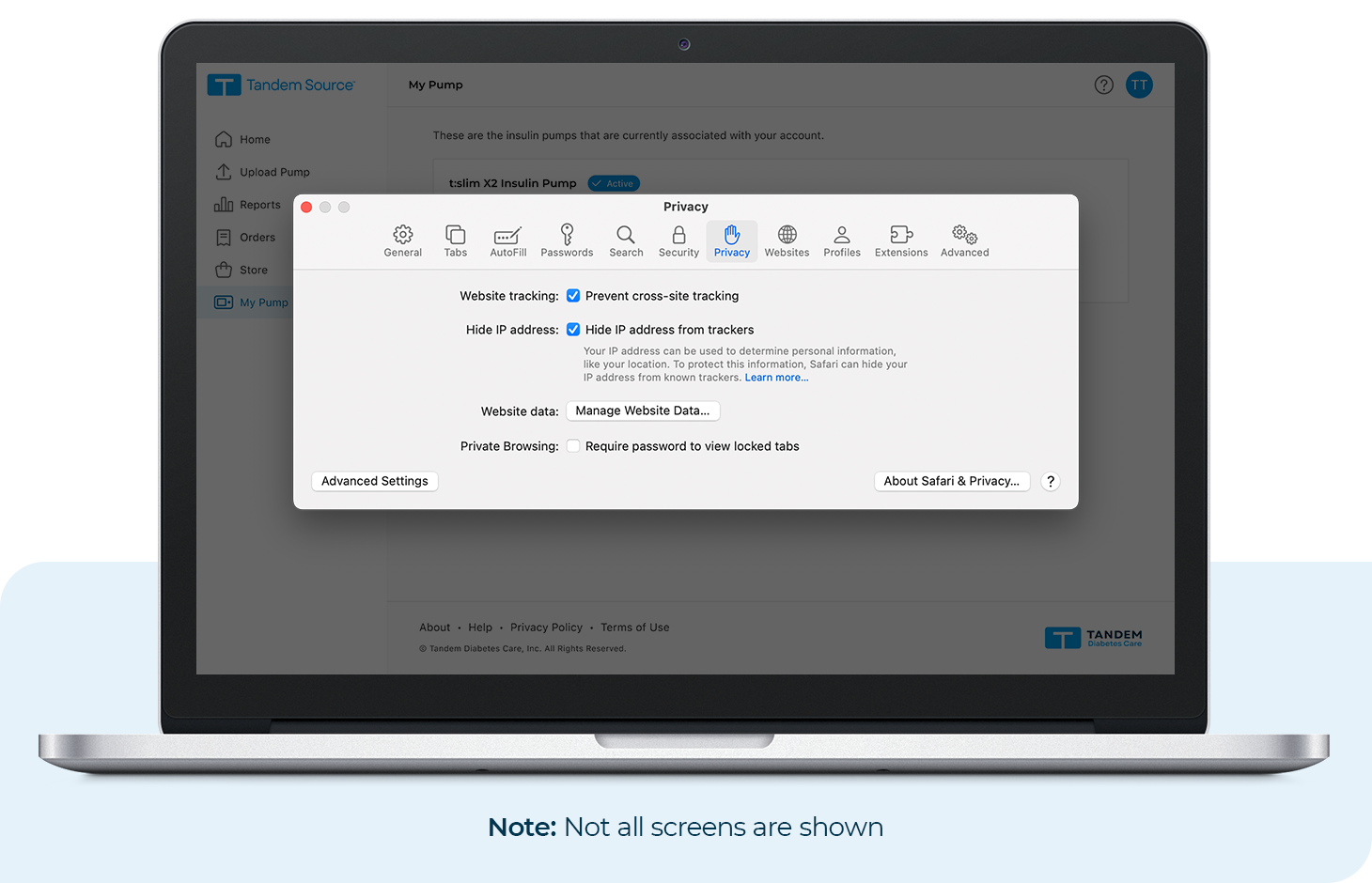
Update Settings
This MissingKey error commonly occurs in Safari because cookies are blocked by default in the browser’s settings. Follow the steps below to update settings.
Safari
On Desktop Computer
- In the menu bar (top left of your screen), click Safari
- Click Settings
- Click the Privacy tab and uncheck the option to prevent cross-site tracking
- Click the Advanced tab
- Uncheck the option to block all cookies
On iOS Smartphone
- Open Settings
- Scroll down and tap Safari
- Turn off the Prevent Cross-Site Tracking toggle
- Scroll down and tap Advanced
- Turn off the Block All Cookies toggle (if turned on)