This message indicates that an unexpected error has occurred within the Tandem Source platform while you were attempting to complete a task. Follow the troubleshooting steps in this article to try resolving the issue.
Quick Tips
- Reload/refresh your browser window
- Sign out of your Tandem Source account and then sign back in
- Try a different browser
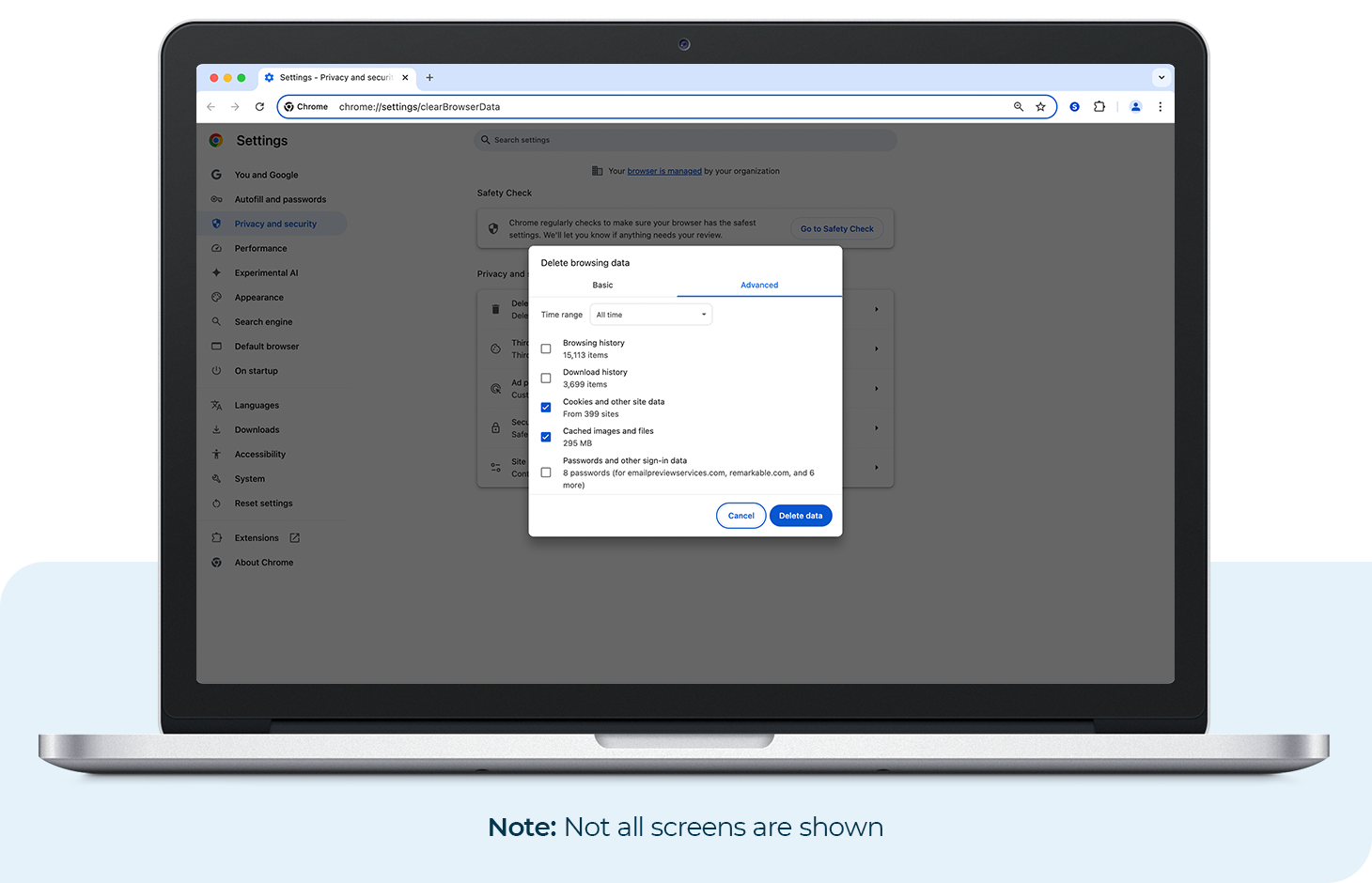
Clear Browser Cache
Clearing your browser cache can help resolve loading issues and improve performance. Follow the steps below to clear your cache.
Chrome
- At the top right, click More (e.g., three vertical dots)
- Click Delete browsing data
- At the top, choose a time range. Select All time to delete everything.
- Check the boxes next to Cookies and Cached images
- Click Delete data
Safari
On Desktop Computer
- In the menu bar (top left of your screen), click Clear History
- Use the drop-down menu to select the timeframe
- Click Clear History again
On iOS Smartphone
- Open Settings
- Scroll down and tap Safari
- Scroll down again and tap Clear History and Website Data
- Select timeframe and then tap Clear History to confirm
If you are still receiving this message after trying the steps above, you will need to contact Customer Technical Support so that we can update your account manually. Be sure to have any additional details ready at the time of the call:
- What button was clicked to trigger this error?
- Was there any other text in the message after 'An Error Has Occurred'?