All alerts and alarms for your t:slim X2 insulin pump will appear in the Notifications section of your Tandem t:slim mobile app. However, you’ll need to dismiss pump alerts and alarms directly on the pump itself, as this cannot currently be done through the mobile app. Once an alert or alarm is dismissed on the pump, it will immediately disappear from the mobile app.
Below is a list of common alerts related to initiating a bolus from the Tandem t:slim mobile app. Since these alerts are specific to the mobile app, they can be cleared directly within the Tandem t:slim mobile app:
Note: It is always recommended that you consult with your healthcare provider before making any adjustments to your pump settings.
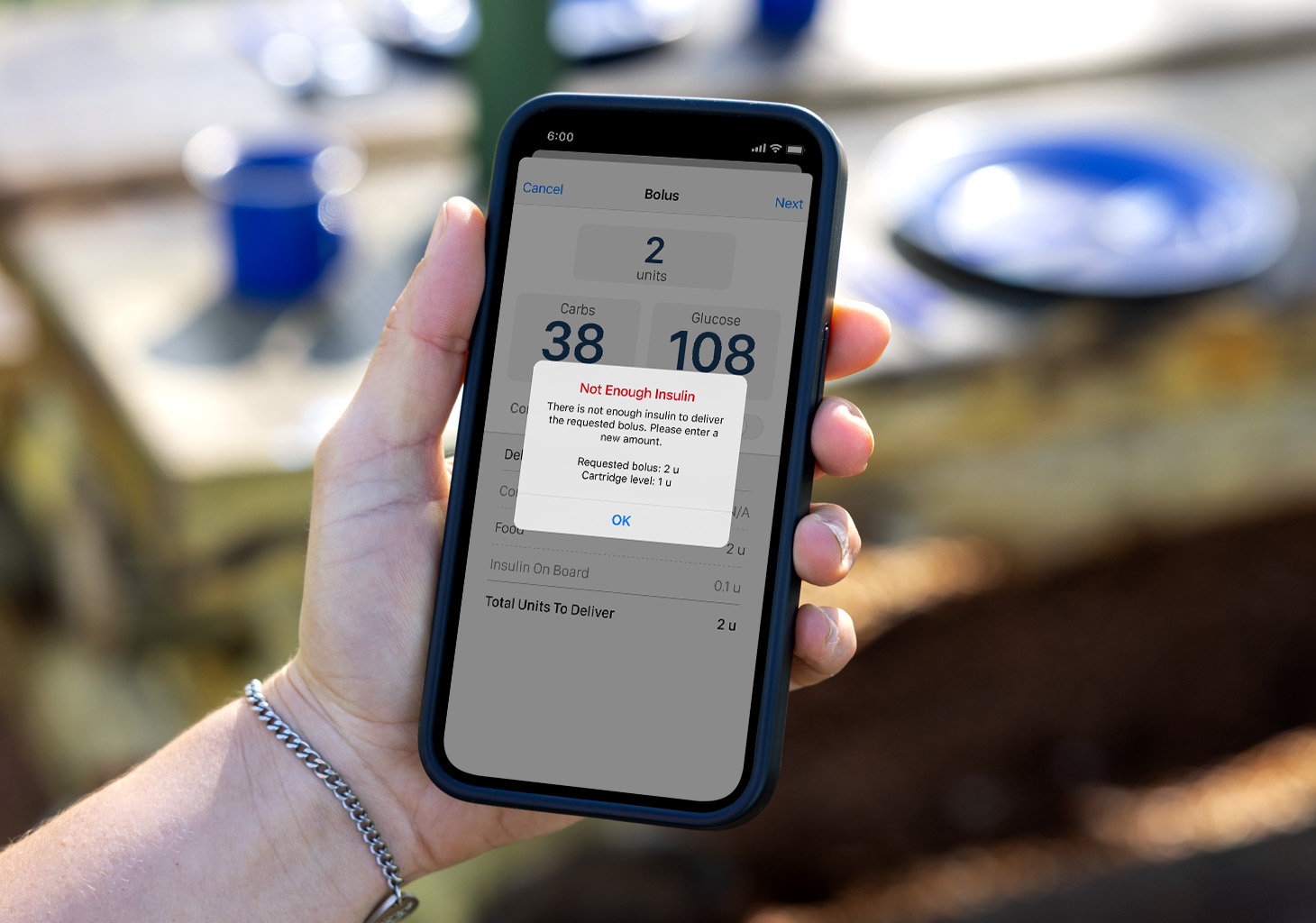
![]()
Not Enough Insulin Alert
This alert occurs when there is not enough insulin in the cartridge to deliver the requested bolus. Tap OK and enter an adjusted amount.
![]()
Bolus Too Small Alert
This alert occurs when the requested bolus amount is less than the minimum delivery requirement (0.05 units). Tap OK and enter an adjusted amount.
![]()
Max Bolus Alert
Your pump lets you program a maximum limit of insulin (1 to 25 units) for a single bolus. If you request a bolus larger than the programmed limit defined in your active Personal Profile, the Max Bolus Alert will appear. You can tap Yes to confirm the bolus or tap No and enter an adjusted amount.
To adjust the programmed setting, tap OPTIONS from your t:slim X2 pump, My Pump, Personal Profiles, Pump Settings, and then Max Bolus
Max Hourly Bolus Alert
This separate alert occurs if in the past 60 minutes, the total bolus amount requested for delivery is more than 1.5 times your programmed Max Bolus limit. You can tap Yes to confirm or tap No and enter an adjusted amount.
![]()
Incomplete Bolus Alert
If you are programming a bolus in the Tandem t:slim mobile app and there is no activity for 90 seconds, the bolus will not be delivered, and you will receive an Incomplete Bolus Alert. This alert will appear on the screen where you left off. If you do not confirm bolus delivery within 10 minutes, the mobile app will return to the Dashboard, and you will need to start the process again.
If you have minimized the Tandem t:slim mobile app (e.g., to take a call or use another app), the Incomplete Bolus Alert will appear as a notification banner on your smartphone, reminding you that the bolus was not delivered.
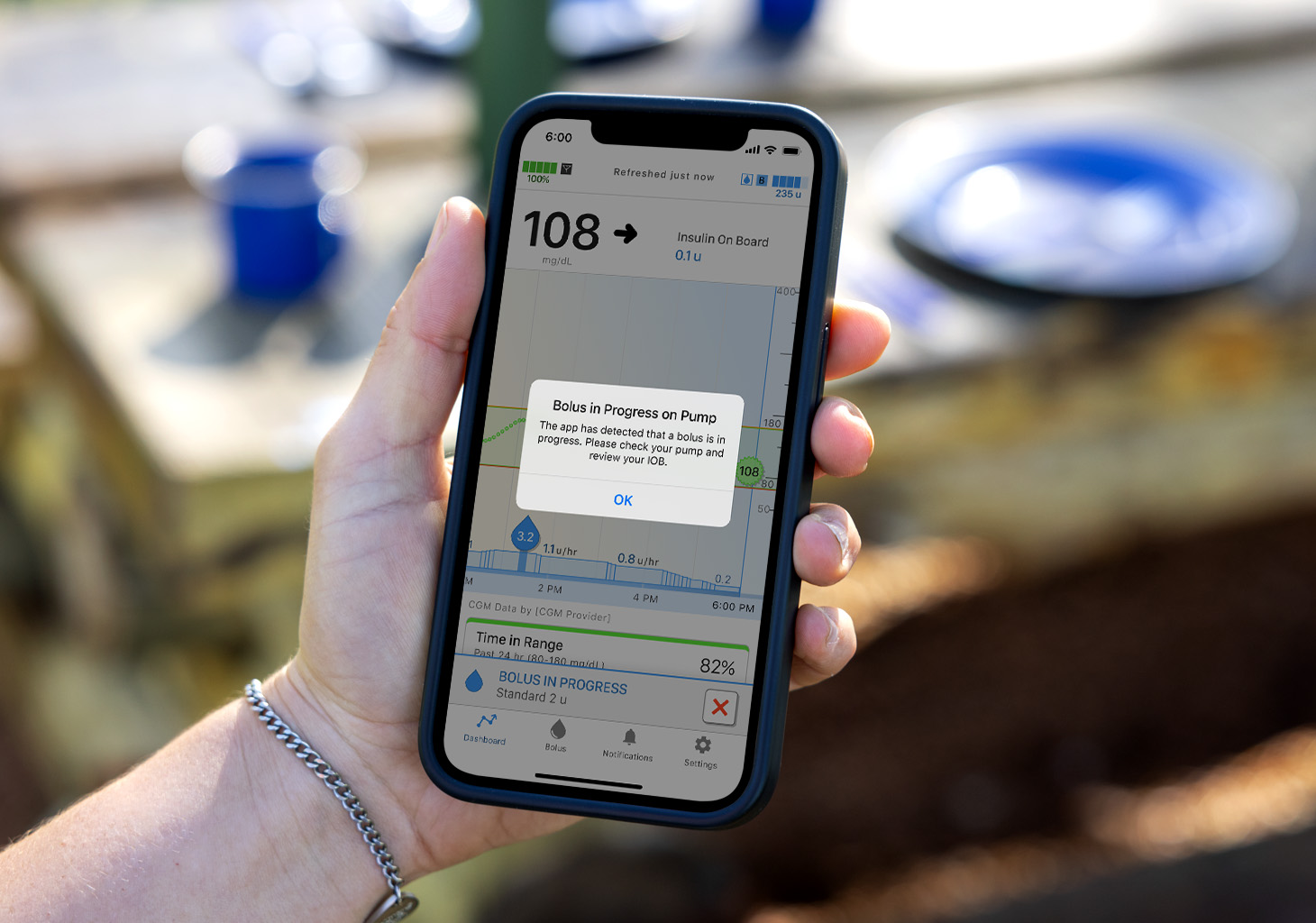
![]()
Bolus in Progress on Pump Alert
You must complete a bolus request on the same device where you started it. If you begin programming a bolus on the t:slim X2 pump and then try to finish it on the Tandem t:slim mobile app, you will receive a Bolus in Progress on Pump Alert.
![]()
Bolus Unavailable
Pump Connection Lost Alert
The Tandem t:slim mobile app and the t:slim X2 pump require a Bluetooth connection to communicate. If you attempt to program a bolus when the mobile app has lost its connection with the pump, you will receive this alert. The connection must be established again to deliver a bolus from the mobile app.
In the meantime, make treatment decisions based on the information displayed on your t:slim X2 insulin pump, and use the pump to deliver or cancel a bolus until the connection is established again.
When you see the Pump Connection Lost Alert, make sure your smartphone and pump are close to each other, and the Tandem t:slim mobile app is open on your smartphone. If the connection is not restored automatically, try these steps:
- Turn off and then back on the Bluetooth settings for your smartphone
- Force quit the Tandem t:slim mobile app by swiping up on your smartphone screen. Make sure that you do not just minimize or hide the mobile app.
- Reopen the Tandem t:slim mobile app
If the above troubleshooting steps do not work, unpair and pair the Tandem t:slim mobile app with your t:slim X2 insulin pump again.
Pump Syncing Alert
If the t:slim X2 pump and Tandem t:slim mobile app are in the initial syncing process, the mobile app cannot program a bolus because it hasn’t received the bolus settings from the pump yet. In this case, you will see an alert indicating that bolus programming from the mobile app is unavailable. Wait until syncing is complete before attempting to request a bolus from the mobile app.
![]()
Bolus Not Stopped Alert
A bolus cannot be stopped from the mobile app if the t:slim X2 insulin pump and the Tandem t:slim mobile app lose connection or if the pump is not able to process the request. This alert will occur when the mobile app does not receive confirmation from the pump that the bolus was stopped.
To verify if the bolus was successfully stopped on your pump, tap Options, History, Pump History, and then Bolus to check the Bolus History.