Notifications from the Tandem t:slim mobile app will use the audible tones that you set up in your smartphone settings and include alert information for your t:slim X2 insulin pump. If you set your notifications to silent, you will not receive an audible alert tone for your pump alerts and alarms on your smartphone.
We recommend that you enable notifications and keep the Tandem t:slim mobile app running in the background on your smartphone to receive pump alerts, alarms, and notifications.
A. Enable notifications in the mobile app settings
B. Enable notifications in your smartphone settings
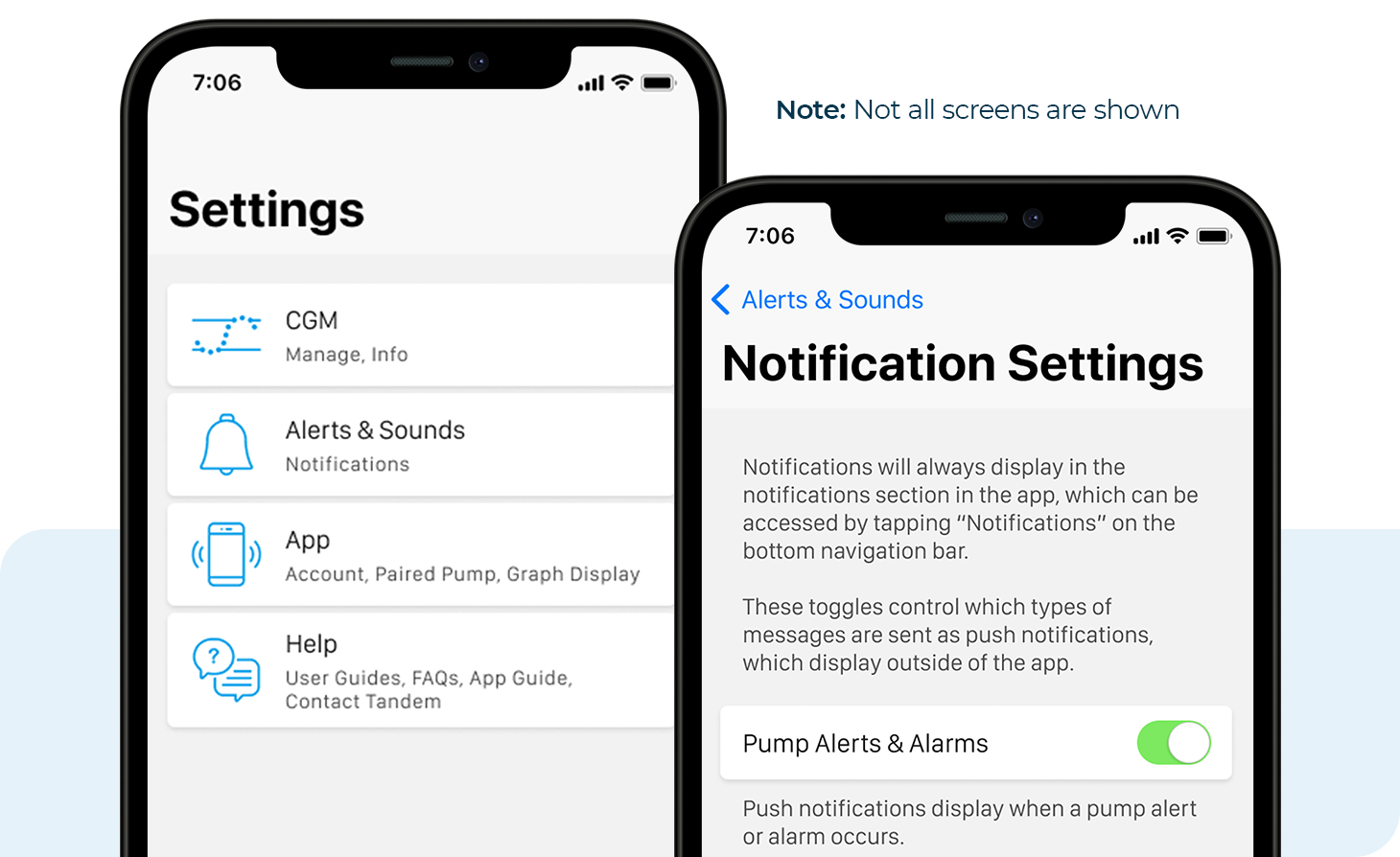
Mobile App Settings
To enable app notifications in the Tandem t:slim mobile app:
- From the Navigation bar, tap Settings and then Alerts & Sounds
- Tap App Notification Settings
- You can choose to have Pump Alerts & Alarms and/or CGM Alerts and Errors sent to your smartphone as push notifications. Tap the toggle(s) to activate.
- Enable notifications in your smartphone settings
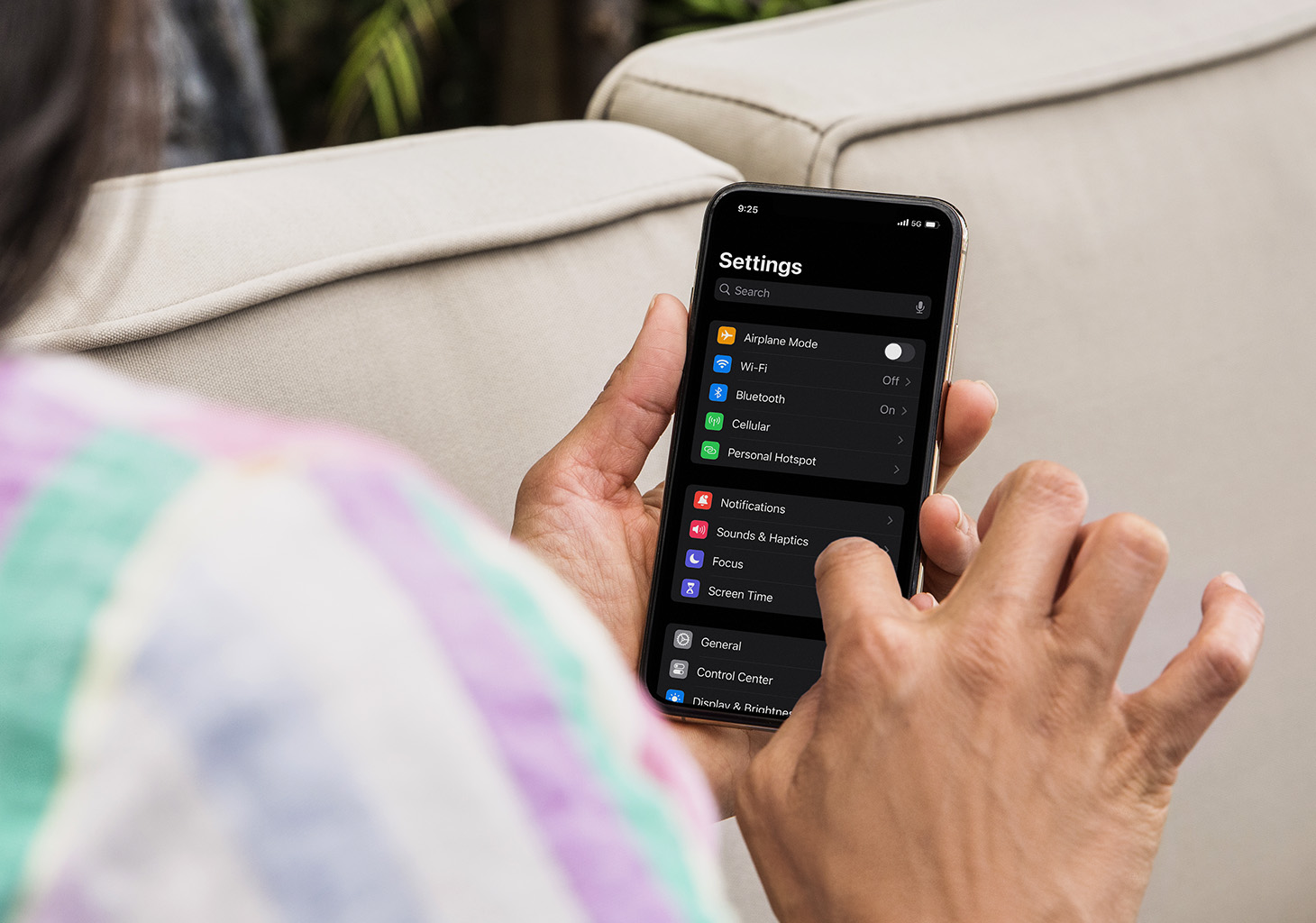
Smartphone Settings
Apple
To enable notifications on your iPhone:
- Tap Settings and then Notifications
- Scroll down and tap Tandem t:slim
- Toggle on Allow Notifications
- Choose the types of notifications you would like to display
Android
To enable notifications on your Android device:
- Go to Settings and tap Notifications
- Choose a pop-up style, either Brief or Detailed
- Turn on Included apps
- Scroll down and make sure that Tandem t:slim is selected