To use the feature that allows you to bolus from your smartphone on the Tandem t:slim mobile app, you’ll need to enable at least one of your smartphone’s security settings (e.g., a PIN, a fingerprint, or facial recognition).
If your security settings are not enabled, the Tandem t:slim mobile app will automatically disable the bolus delivery feature.
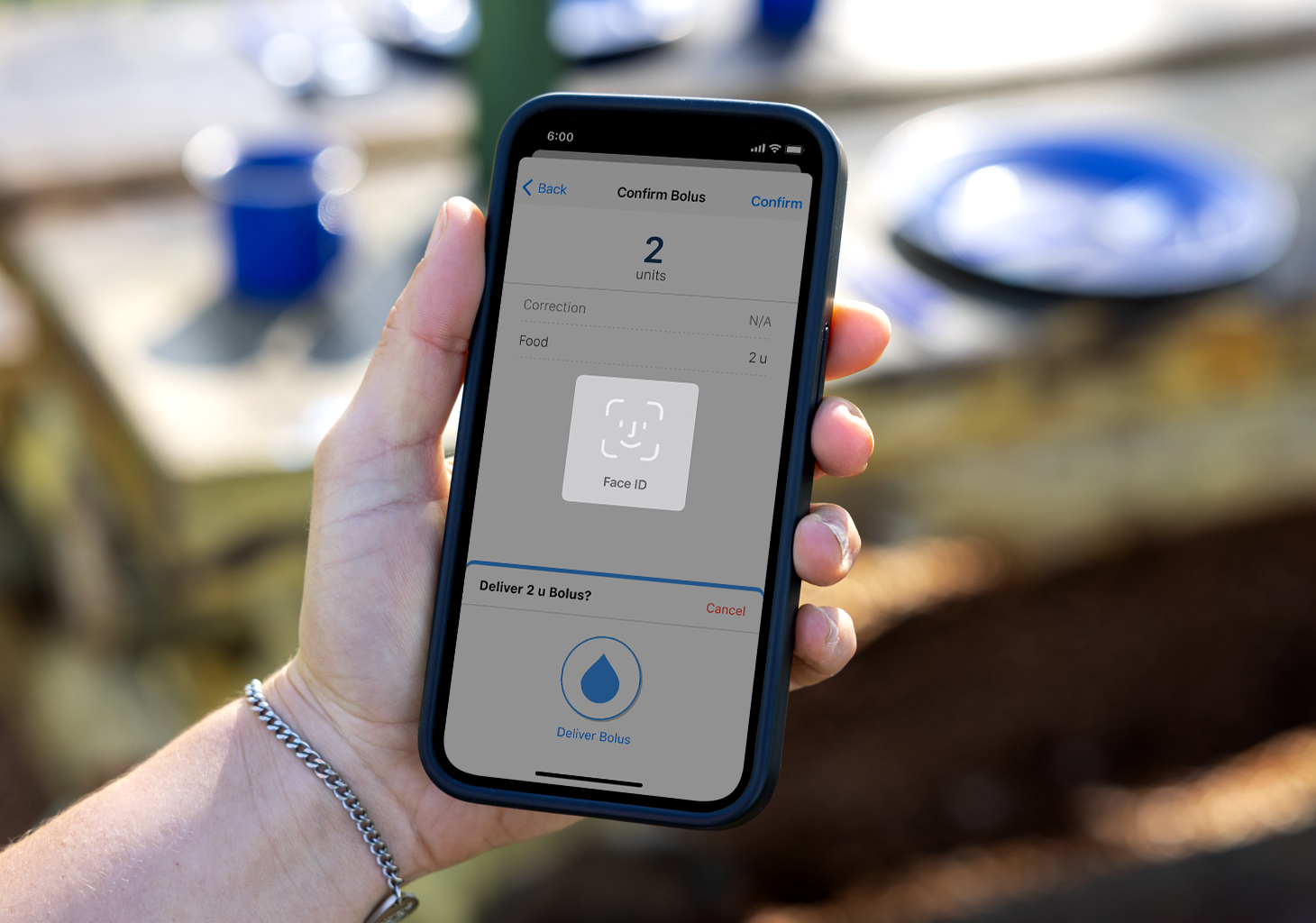
Apple Devices
If you did not set up security features (e.g., passcode, Face ID) during the initial setup of your iPhone, please follow these instructions:
- Go to Settings and then Face ID & Passcode
- Turn on any of the options and follow the onscreen instructions
- If using Face ID as your security option, tap Other Apps and toggle on the option to use Face ID for the Tandem t:slim mobile app
Android
If you did not set up security features during the initial setup of your Android smartphone, please follow these instructions:
- Go to Settings and then Lock Screen
- Tap Screen Lock Type to select a type of screen lock. If you have already set a screen lock, you will need to enter your PIN, pattern, or password before a different type of screen lock can be selected.
- Tap the screen lock option you would like to use
- Follow the on-screen instructions to complete setup