If you're experiencing issues with the Tandem t:slim mobile app, use this troubleshooting guide to help identify and resolve common problems.
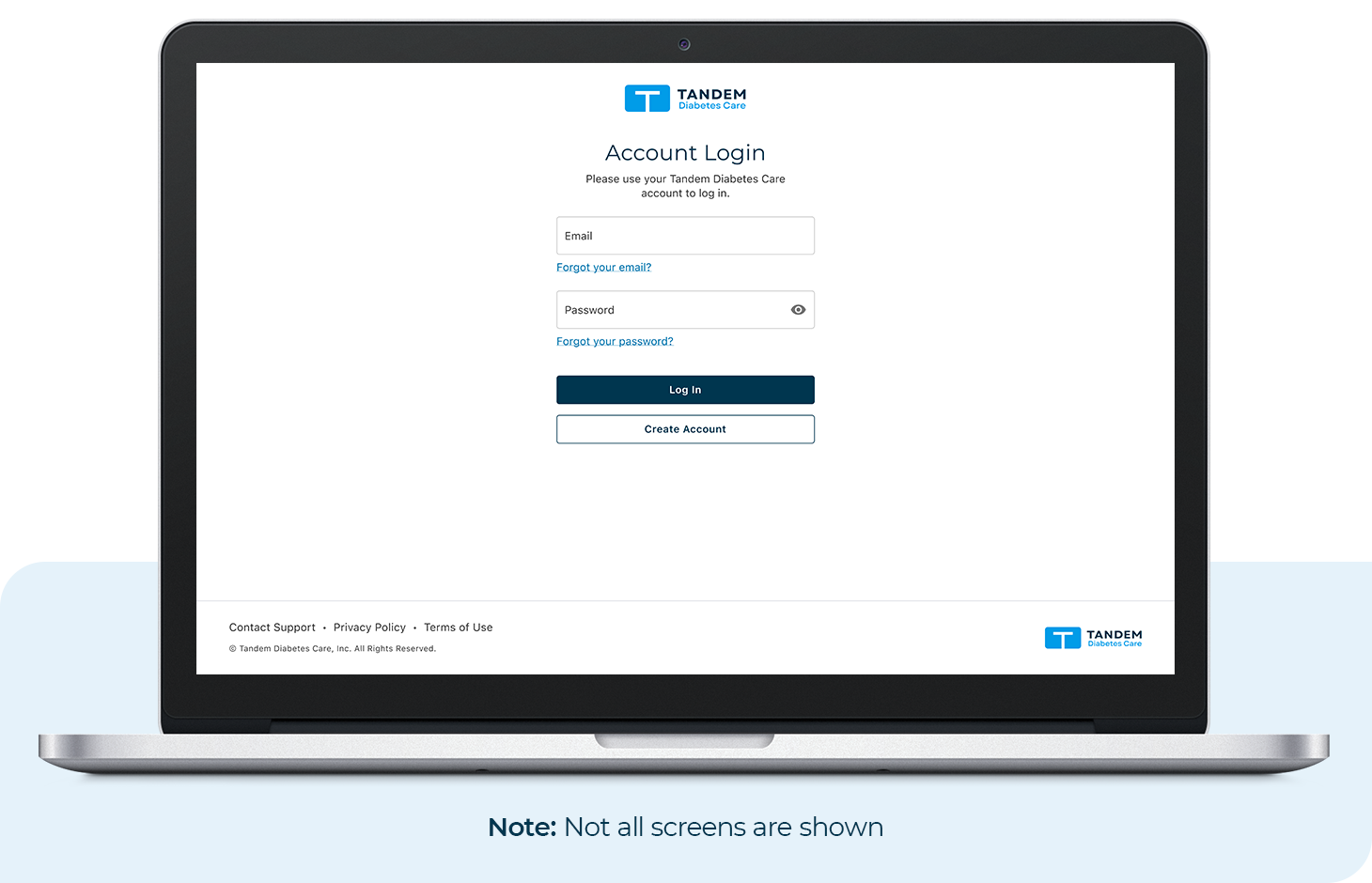
![]()
Account Linking Error
If you have previously created an account to upload your pump data to the Tandem Source platform or t:connect web application, you don’t have to create a new account. Simply use the same email address and password to log into the Tandem t:slim mobile app. If you’re unsure about your login credentials, tap Forgot your Email? from the Account Login screen of the mobile app.
If you have never created an account, choose Create Account from the Account Line screen of the Tandem t:slim mobile app and follow the on-screen instructions.
![]()
Unable to Save Changes
This message appears when the mobile app is unable to save your recent changes. Follow these steps to troubleshoot:
- Reboot your smartphone
- Ensure you have a stable internet connection
- Try force closing the Tandem t:slim mobile app and then launch it again
- If you are also making changes to your account via a desktop computer, save those changes before attempting to make any changes on the mobile app
- Log out of the mobile app, log back in, and complete the pairing process again on the mobile app
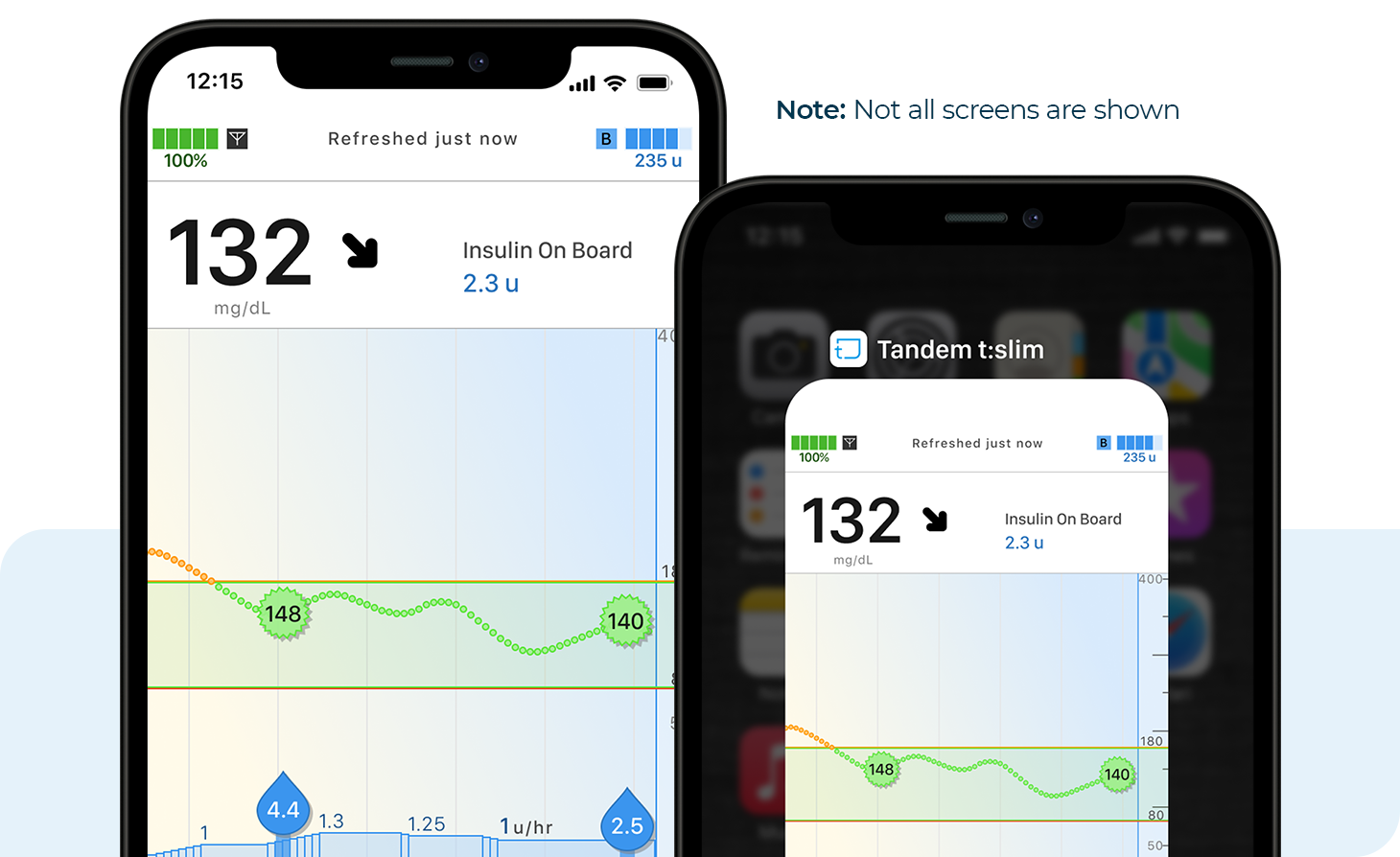
![]()
Lost Connection
If your smartphone loses Bluetooth connectivity, the Tandem t:slim mobile app will not be able to communicate with your t:slim X2 insulin pump. You’ll need to rely on your pump for therapy decisions and bolus delivery until your smartphone and insulin pump are connected again via Bluetooth.
If you have successfully initiated a bolus request from the Tandem t:slim mobile app before losing your Bluetooth connection, the bolus will still be delivered by your t:slim X2 insulin pump as requested. Always check the status on your pump to confirm delivery.
![]()
Other Errors
You may encounter other errors while using the mobile app, which can often be resolved by force closing the Tandem t:slim mobile app and then launch it again.
- iOS Devices: Double tap the Home button or swipe up from the bottom and hold. Find the Tandem t:slim mobile app and swipe up to close.
- Android Devices: Open Settings, tap Application Manager, and then scroll to Tandem t:slim and tap Force Stop