Connect Wirelessly
Find resources on how to connect your pump to our mobile apps, upload to Tandem Source, and troubleshoot connection issues.
Choose your pump
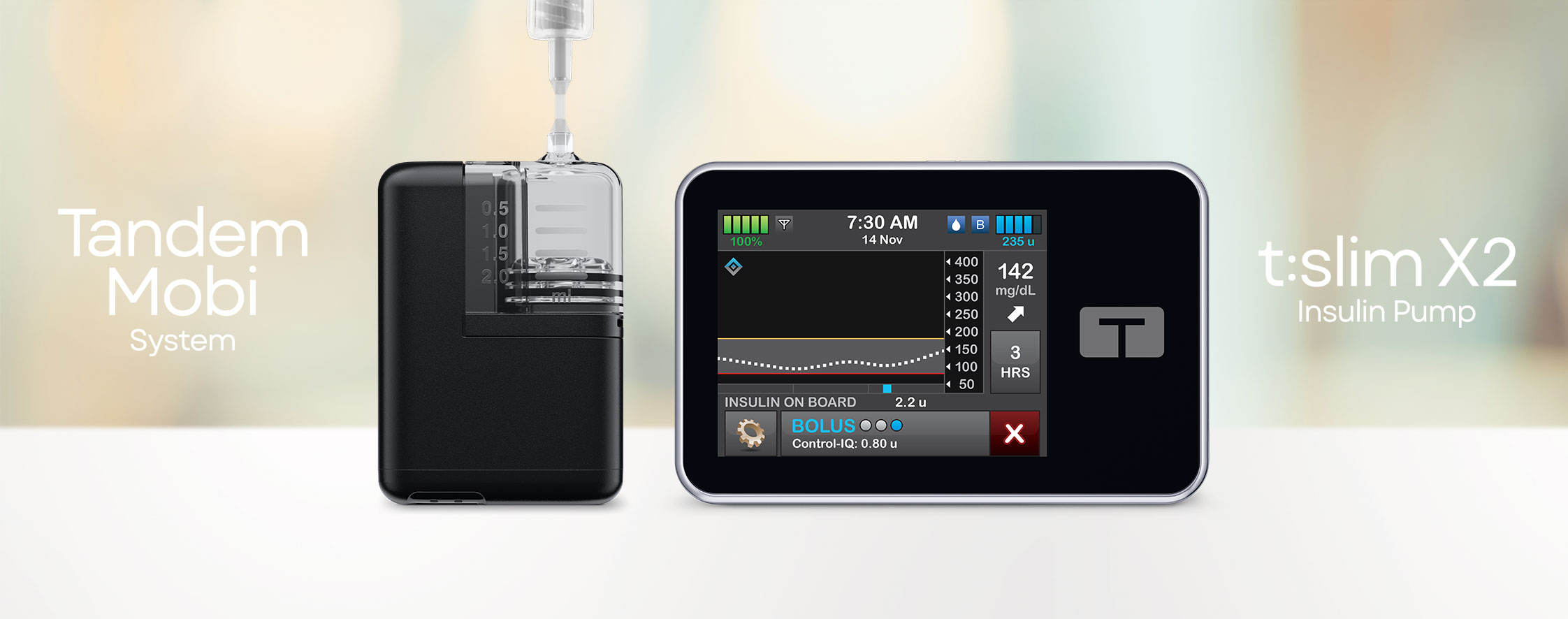
Tandem Mobi System
Tandem Source Overview
Upload pump data, view reports, and share with your healthcare team.
Pair Mobile App
with Pump
View GuideLearn how to pair your Tandem Mobi to the Tandem Mobi mobile app.
Connection Tips
View GuideLearn how to navigate common Bluetooth® connection issues with your pump, CGM (sold separately), and mobile app.
Frequently Asked Questions
Important Safety Information
RX ONLY.
Indications for Use
Tandem Mobi system: The Tandem Mobi insulin pump with interoperable technology (the pump) is intended for the subcutaneous delivery of insulin, at set and variable rates, for the management of diabetes mellitus in persons requiring insulin. The pump is able to reliably and securely communicate with compatible, digitally connected devices, including automated insulin dosing software, to receive, execute, and confirm commands from these devices. The pump is intended for single patient, home use and requires a prescription. The pump is indicated for use in individuals 6 years of age and greater.
Control-IQ technology: Control-IQ technology is intended for use with compatible integrated continuous glucose monitors (iCGM, sold separately) and alternate controller enabled (ACE) pumps to automatically increase, decrease, and suspend delivery of basal insulin based on iCGM readings and predicted glucose values. It can also deliver correction boluses when the glucose value is predicted to exceed a predefined threshold. Control-IQ technology is intended for the management of Type 1 diabetes mellitus in persons 6 years of age and greater. Control-IQ technology is intended for single patient use. Control-IQ technology is indicated for use with NovoLog or Humalog U 100 insulin.
Warning: Control-IQ technology should not be used by anyone under the age of 6 years old. It should also not be used in patients who require less than 10 units of insulin per day or who weigh less than 55 pounds.
Control-IQ technology is not indicated for use in pregnant women, people on dialysis, or critically ill patients. Do not use Control-IQ technology if using hydroxyurea. Users of a Tandem insulin pump and Control-IQ technology must use the insulin pump, CGM, and all other system components in accordance with their respective instructions for use; test blood glucose levels as recommended by their healthcare provider; demonstrate adequate carb-counting skills; maintain sufficient diabetes self-care skills; see healthcare provider(s) regularly; and have adequate vision and/or hearing to recognize all functions of the pump, including alerts, alarms, and reminders. If your CGM readings do not match your symptoms or expectations, use a blood glucose meter to make diabetes treatment decisions. The Tandem pump and the CGM transmitter and sensor must be removed before MRI, CT, or diathermy treatment. Visit tandemdiabetes.com/safetyinfo for additional important safety information.
The Tandem Source platform is intended for use by individuals with diabetes mellitus who use Tandem Diabetes Care insulin pumps, their caregivers, and their healthcare providers in home and clinical settings. The Tandem Source platform supports diabetes management through the display and analysis of information uploaded from Tandem insulin pumps.
The Bluetooth® wordmark and logos are registered trademarks owned by Bluetooth SIG, Inc. and any use of such marks by Tandem Diabetes Care, Inc. is under license.
t:slim X2 Insulin Pump
Tandem Source Overview
Upload pump data, view reports, and share with your healthcare team.
Bolus from
Smartphone
Deliver insulin from the Tandem t:slim mobile app using your smartphone.
Pair Mobile App
with Pump
View GuideLearn how to pair your t:slim X2 insulin pump to the Tandem t:slim mobile app.
Mobile App Tips and Troubleshooting
View GuideSuggestions on how to use the Tandem t:slim mobile app with your t:slim X2 pump.
Frequently Asked Questions
Important Safety Information
RX ONLY. The t:slim X2 pump and Control-IQ technology are intended for single patient use. The t:slim X2 pump and Control-IQ technology are indicated for use with NovoLog or Humalog U-100 insulin. t:slim X2 insulin pump: The t:slim X2 insulin pump with interoperable technology is intended for the subcutaneous delivery of insulin, at set and variable rates, for the management of diabetes mellitus in people requiring insulin. The pump is able to reliably and securely communicate with compatible, digitally connected devices, including automated insulin dosing software, to receive, execute, and confirm commands from these devices. The pump is indicated for use in individuals 6 years of age and greater. Control-IQ technology: Control-IQ technology is intended for use with compatible integrated continuous glucose monitors (iCGM, sold separately) and alternate controller enabled (ACE) pumps to automatically increase, decrease, and suspend delivery of basal insulin based on iCGM readings and predicted glucose values. It can also deliver correction boluses when the glucose value is predicted to exceed a predefined threshold. Control-IQ technology is intended for the management of Type 1 diabetes mellitus in persons 6 years of age and greater.
Warning: Control-IQ technology should not be used by anyone under the age of 6 years old. It should also not be used in patients who require less than 10 units of insulin per day or who weigh less than 55 pounds.
Control-IQ technology is not indicated for use in pregnant women, people on dialysis, or critically ill patients. Do not use Control-IQ technology if using hydroxyurea. Users of the t:slim X2 pump and Control-IQ technology must: use the insulin pump, CGM, and all other system components in accordance with their respective instructions for use; test blood glucose levels as recommended by their healthcare provider; demonstrate adequate carb-counting skills; maintain sufficient diabetes self-care skills; see healthcare provider(s) regularly; and have adequate vision and/or hearing to recognize all functions of the pump, including alerts, alarms, and reminders. The t:slim X2 pump must be removed before MRI, CT, or diathermy treatment. Visit tandemdiabetes.com/safetyinfo for additional important safety information.
Tandem t:slim mobile app: The feature set available within the Tandem t:slim mobile app is dependent on the pump software version and the compatible smartphone’s model and operating system (OS).
- The Display and Data Upload feature set provides a secondary display of pump and continuous glucose monitoring (CGM) information, including display of your pump alerts and alarms, and enables wireless uploading of pump and CGM data to the Tandem cloud through an internet or wireless data connection. Standard carrier data rates may apply.
- The Bolus Delivery plus Display and Data Upload feature set additionally allows users to request, stop, and cancel a bolus on the pump from the Tandem t:slim mobile app. At least one smartphone security setting must be enabled to utilize the Bolus Delivery feature of the Tandem t:slim mobile app.
- WARNING: Always rely on your pump to make therapy decisions when using a smartphone that is incompatible with the Bolus Delivery feature.
- PRECAUTIONS: Always rely on your pump to make therapy decisions if using a smartphone that is incompatible, the smartphone is lost or damaged, or the smartphone loses Bluetooth® connectivity with your pump. Important pump alerts and alarms are only received as app notifications when enabled and the app is either active or running in the background.
The Tandem Source platform is intended for use by individuals with diabetes mellitus who use Tandem Diabetes Care insulin pumps, their caregivers, and their healthcare providers in home and clinical settings. The Tandem Source platform supports diabetes management through the display and analysis of information uploaded from Tandem insulin pumps.
The Bluetooth® wordmark and logos are registered trademarks owned by Bluetooth SIG, Inc. and any use of such marks by Tandem Diabetes Care, Inc. is under license.