Alert 29 is triggered when the t:slim X2 insulin pump goes approximately 15 minutes without detecting the Dexcom G6 continuous glucose monitoring (CGM) sensor, which is connected to the transmitter ID that was entered.
Note: If the transmitter you are currently using is also paired with the Dexcom mobile app and the mobile app is indicating that the transmitter is not found, please contact Dexcom for support.
Here are some things to check for to restore the connection:
D. Confirm Bluetooth Connection
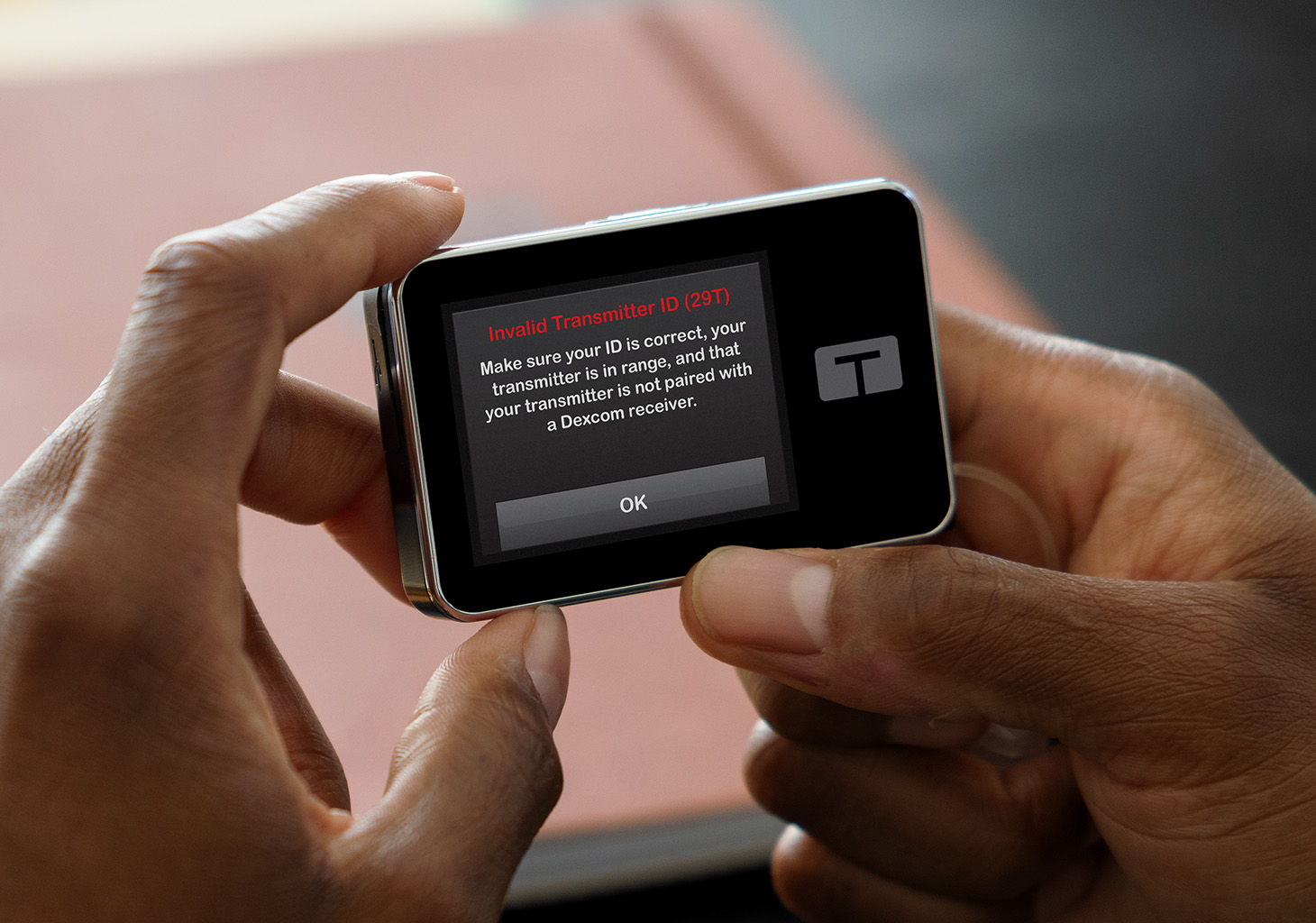
![]()
Transmitter Connection
Ensure that the Dexcom G6 transmitter is not connected to a different insulin pump or the Dexcom receiver. The transmitter can only be connected to one medical device at a time.
If the transmitter is connected to another medical device, turn that device off. Do not stop the sensor session on the other device. After turning the other medical device off, it may take up to 20 minutes for readings to appear on the t:slim X2 insulin pump.
![]()
Secure Transmitter
Ensure that the Dexcom G6 transmitter is securely snapped into the sensor patch to enable successful pairing.
![]()
Confirm Transmitter ID
Ensure that the correct transmitter ID is entered into the t:slim X2 pump. This can be confirmed by checking the packaging for the Dexcom G6 transmitter or looking in the Dexcom mobile app, if it has an active sensor session.
Note: The transmitter ID will never contain the letter “O” in the sequence. Any instance(s) should be replaced with zero (0). follow the steps below to update the transmitter ID.
If the transmitter ID is incorrectly listed in the pump:
- Stop the sensor session
- Enter the correct transmitter ID
- Restart the sensor session
Note: If the sensor session is not active on the Dexcom mobile app, the Dexcom G6 sensor code will need to be entered in the t:slim X2 insulin pump to prevent calibration prompts.
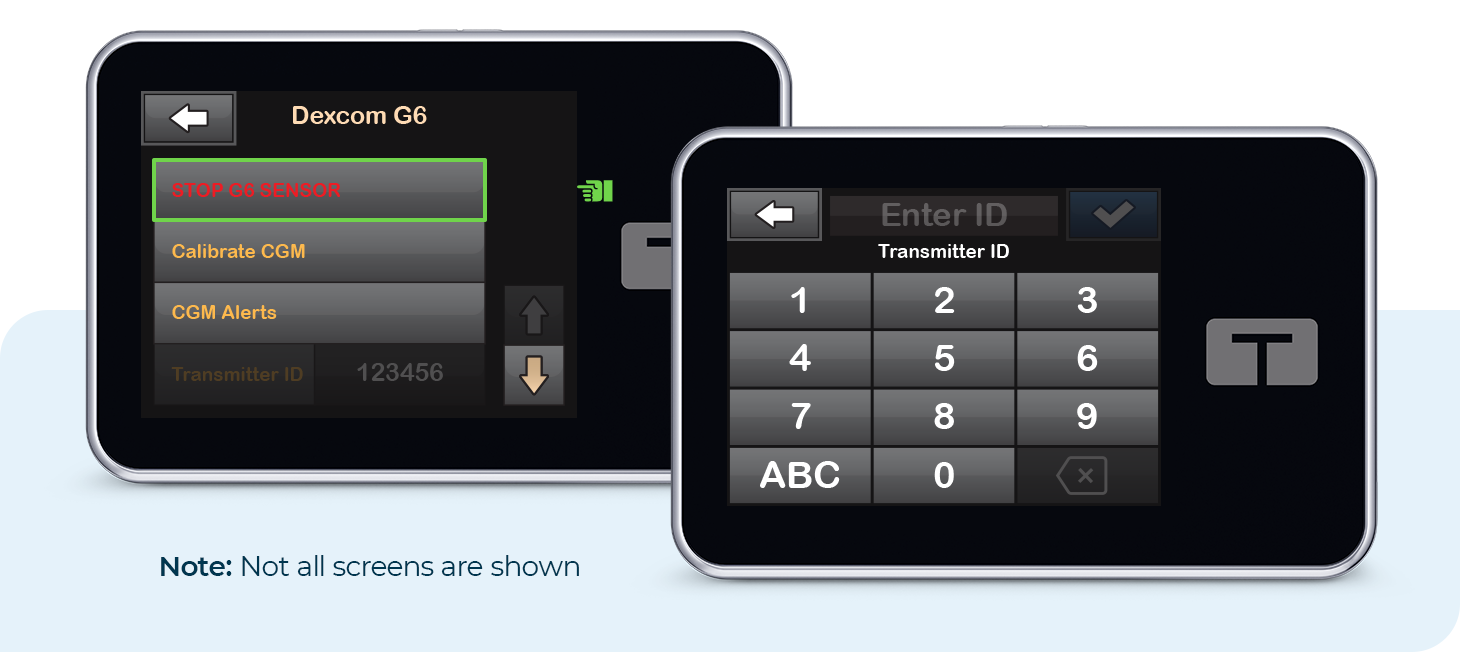
![]()
Confirm Bluetooth Connection
Ensure that there is a strong Bluetooth signal between the insulin pump and transmitter. The pump and transmitter should be within line-of-sight of each other without any obstruction (including any body parts) and on the same side of your body. The pump screen should be facing away from your body.
![]()
Other Troubleshooting
If the alert occurred during an active sensor session (after the sensor warm-up completed), navigate to Options on the t:slim X2 insulin pump, tap My CGM, and then Start Sensor to start the session again.
If the alert is still present, try turning the pump off and then on again (perform a pump reset). If the above steps did not resolve the issue, please contact Customer Technical Support for further troubleshooting.
Always refer to the user guide for important safety information and detailed step-by-step instructions on how to use your insulin pump. A full list of pump alerts, alarms, and malfunctions can be accessed in the user guide.