If you have a compatible smartphone and operating system use the sections below to pair the Tandem Mobi mobile app to your Tandem Mobi insulin pump.
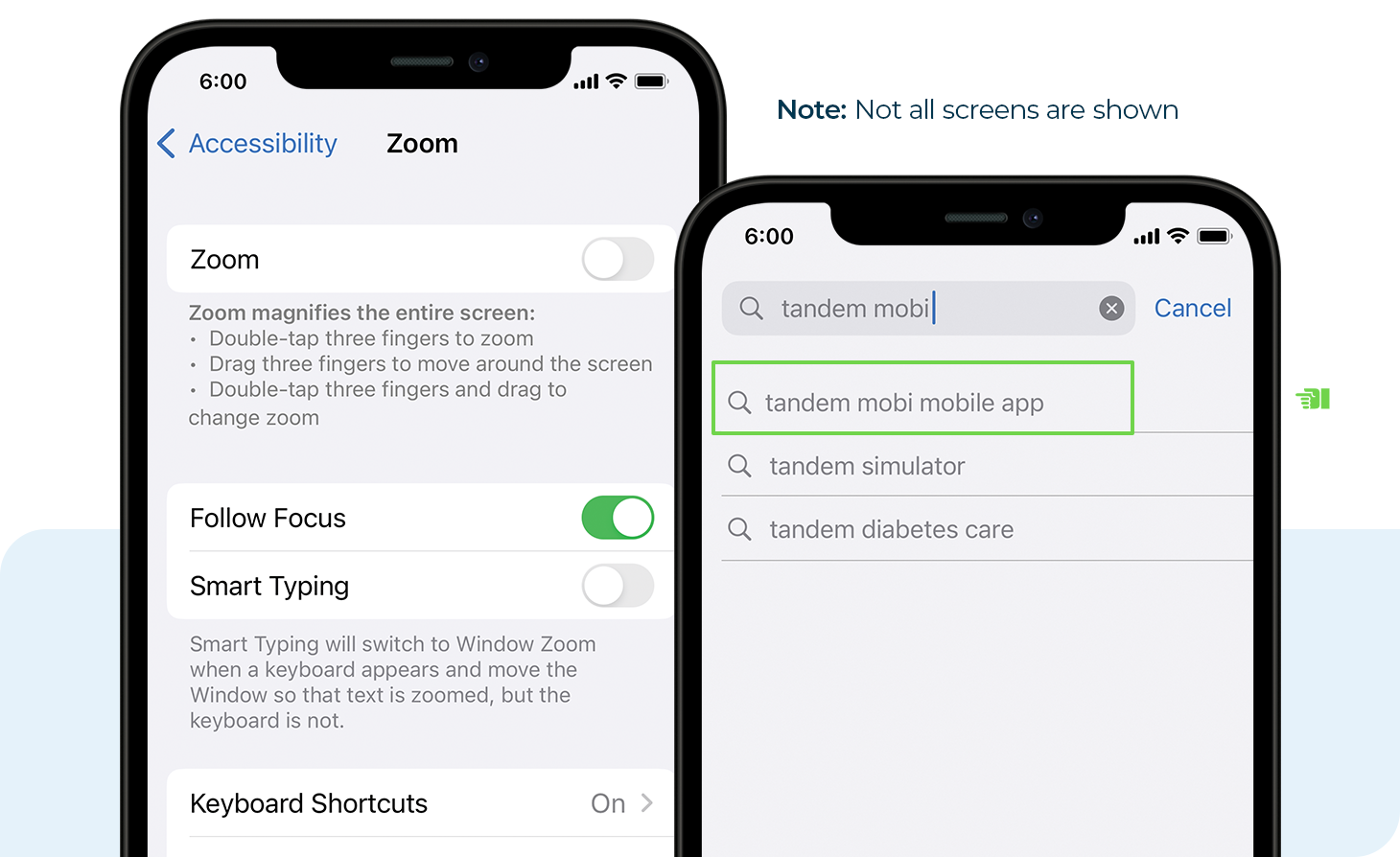
![]()
Install App and Set up Smartphone
- In the App Store on the userʼs smartphone, search for “Tandem Mobi” and install the Tandem Mobi mobile app
- Open the mobile app and sign in. Or, if you’re a new user, create an account.
- To receive pump alerts and notifications, enable notifications within both the mobile app and your smartphone settings
- To use certain features within the mobile app, enable security settings within your smartphone settings (e.g., PIN, fingerprint, or facial recognition)
- To ensure the mobile app works as expected, disable the Screen Zoom feature within your smartphone settings
- To avoid losing the ability to bolus from your smartphone, disable automatic operating system updates
![]()
Pair the Mobile App to Your Pump
In order to program the Tandem Mobi insulin pump, it must first be paired with the Tandem Mobi mobile app. Ensure that the pump is turned on, nearby, and not already connected to another smartphone.
- Place the pump on the charging pad and tap Begin in the mobile app
- If Bluetooth® is turned off, the mobile app will provide instructions to enable it. Skip to the next step if Bluetooth is already enabled.
- Pick up the pump and press the Pump button two times
- Enter the six-digit pairing PIN that is found near the QR code behind the cartridge and then tap Done
- Tap Pair with pump and then tap Pair. Once the Pump paired successfully message displays, tap Next.
- To sync the time and date of the pump to the current iOS settings, tap Set to Now and then tap Save
- Tap Sync pump data. The Dashboard screen of the mobile app will display
Important: Never share the security password or authorize any other person to access the smartphone via their biometric information to avoid unintentional changes in delivery.
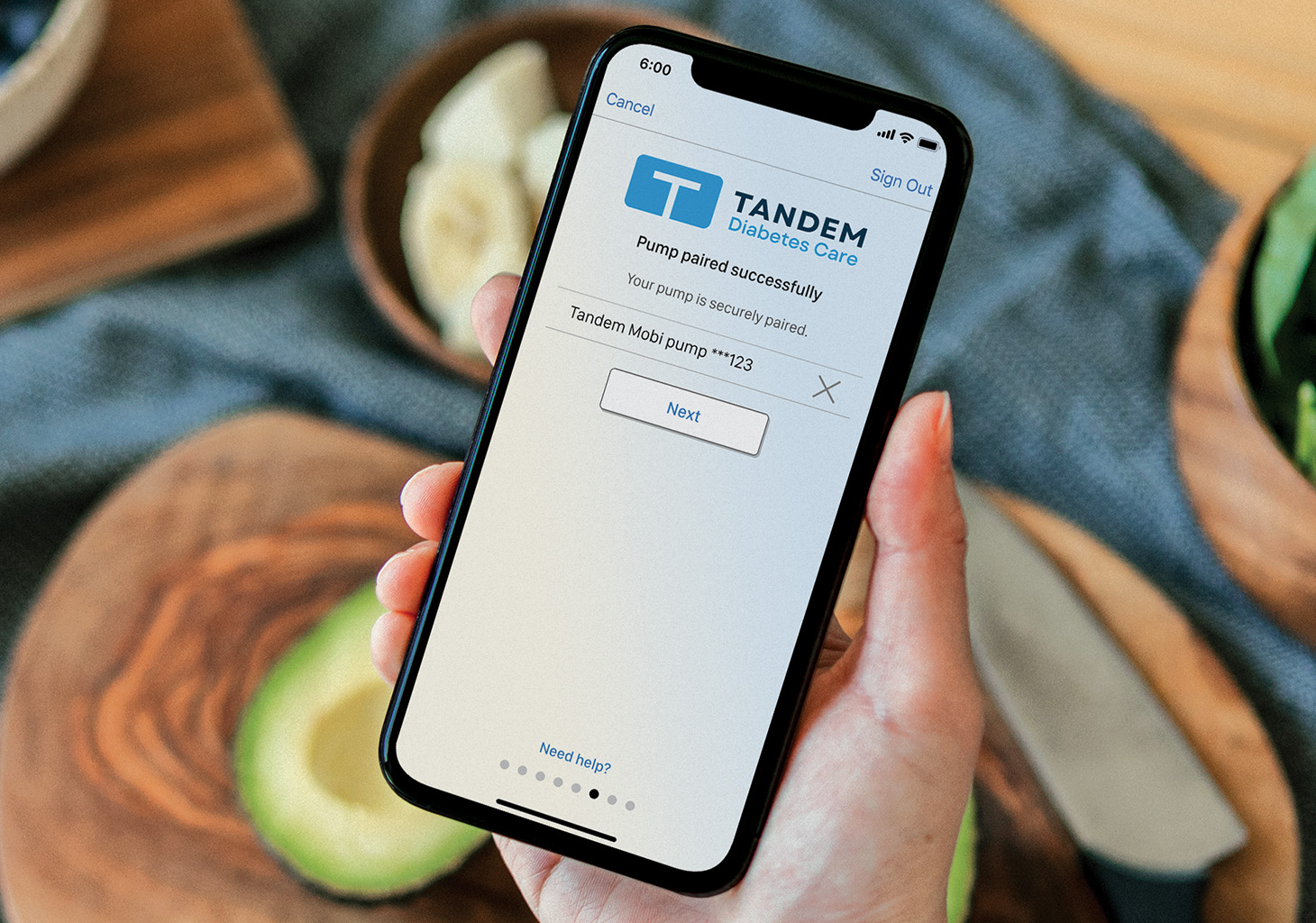
![]()
Unpair a Smartphone from Your Pump
If the Tandem Mobi insulin pump is ever replaced or if the user experiences persistent issues with the mobile app, follow these instructions to unpair the pump from the app before pairing again.
- Tap Settings from the Navigation bar and then App
- Tap Paired Pump
- Tap Unpair. Confirmation prompts will appear.
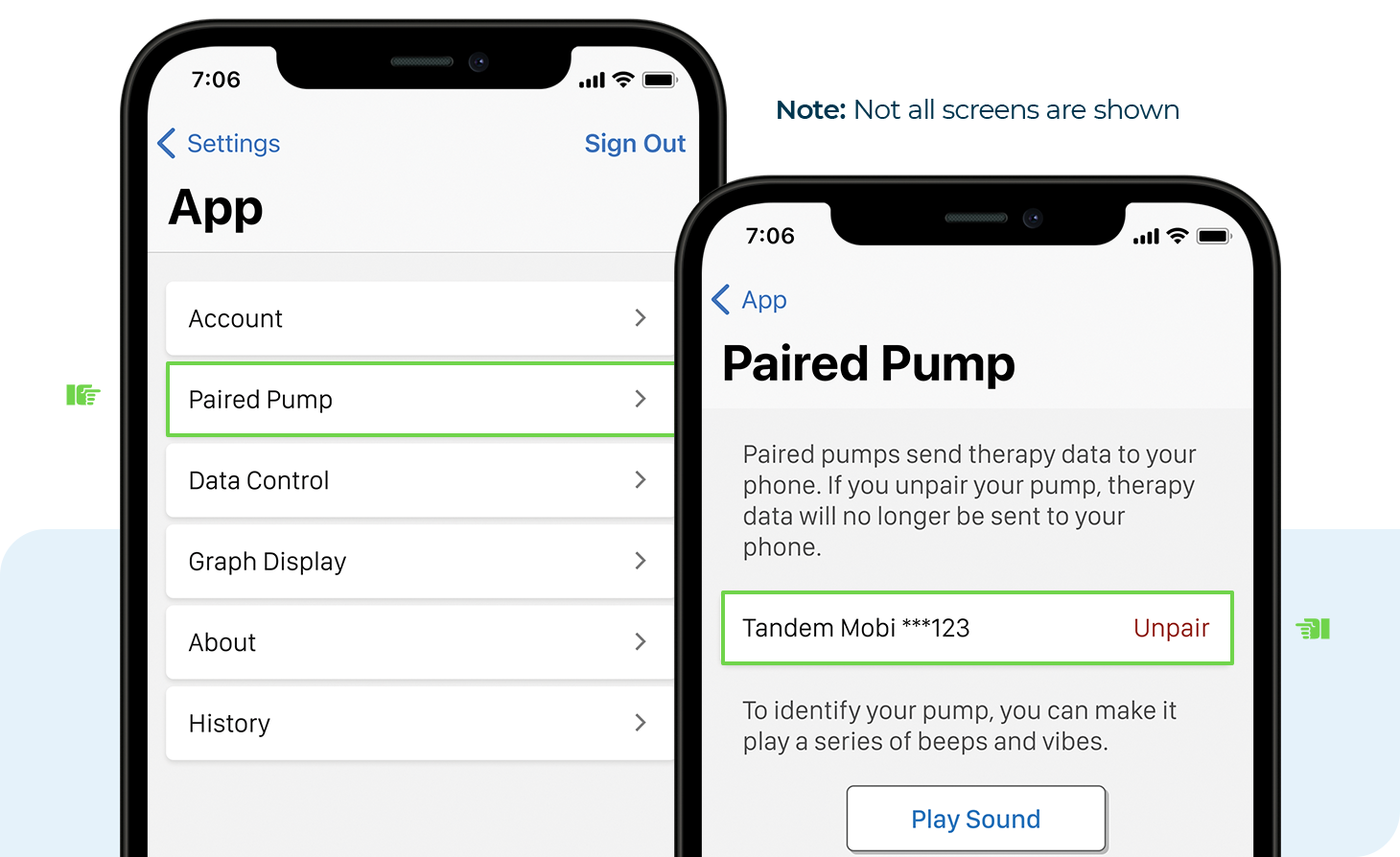
![]()
Tips and Troubleshooting
Receiving Notifications
The mobile app must run in the background in order to receive and transmit pump data and to ensure the user can receive notifications.
Find the Pump
If the pump is misplaced, the mobile app can be used to send a signal via the Paired Pump screen. This signal causes the insulin pump to beep and vibrate three times.
Damaged Phone
Discontinue use of the mobile app if the smartphone or a significant portion of the display is damaged. Until the device can be replaced, use an alternate insulin delivery plan.
Connection Issues
If the user experiences issues or difficulty connecting the pump with the Tandem Mobi mobile app, force stop or close the current session, and then tap the mobile app icon to restart the mobile app.