When a Malfunction Code occurs, the t:slim X2 insulin pump has encountered a system error and will stop delivering insulin. For certain codes, a pump reset can be attempted to correct the error.
Write down the Malfunction Code that your pump screen is displaying. If the code you see does not match exactly to one of the codes listed below, please contact Customer Technical Support for further assistance. Do not proceed further if your code is not listed below.
| Resettable Malfunction Codes | ||
|---|---|---|
| Malf 0 – 0x208B | Malf 0 – 0x2152 | Malf 7 – 0x207F |
| Malf 0 – 0x209B | Malf 0 – 0x274E | Malf 9 – 0x2097 |
| Malf 0 – 0x20A2 | Malf 0 – 0x26D0 | Malf 9 – 0x20F1 |
| Malf 0 – 0x20C4 | Malf 0 – 0x2864 | Malf 10 – 0x20CA |
| Malf 0 – 0x20E1 | Malf 0 – 0x277D | Malf 12 – 0x2071 |
| Malf 0 – 0x20E2 | Malf 1 – 0x200C | Malf 14 – 0x20F5 |
| Malf 0 – 0x20E9 | Malf 5 – 0x2081 | Malf 14 – 0x2054 |
| Malf 0 – 0x20F9 | Malf 6 – 0x277D | Malf 16 – 0x20E6 |
Once you've confirmed that the Malfunction Code displayed on your pump screen matches one of the codes listed above, try correcting it by turning your pump off and then back on to reset it. A reset will not erase any of your Personal Profiles or device settings, but please be aware of the following:
- You will need to complete the load process for your existing cartridge (if more than 80 units remain) or a new cartridge
- You will need to start your sensor session again from the My CGM screen. Your sensor session will pick up where it left off.
- Insulin on Board and Max Hourly Bolus will be reset to zero, which should be considered before making insulin dosing decisions
- If using Control-IQ technology, you will need to confirm that your Control-IQ settings are still saved correctly
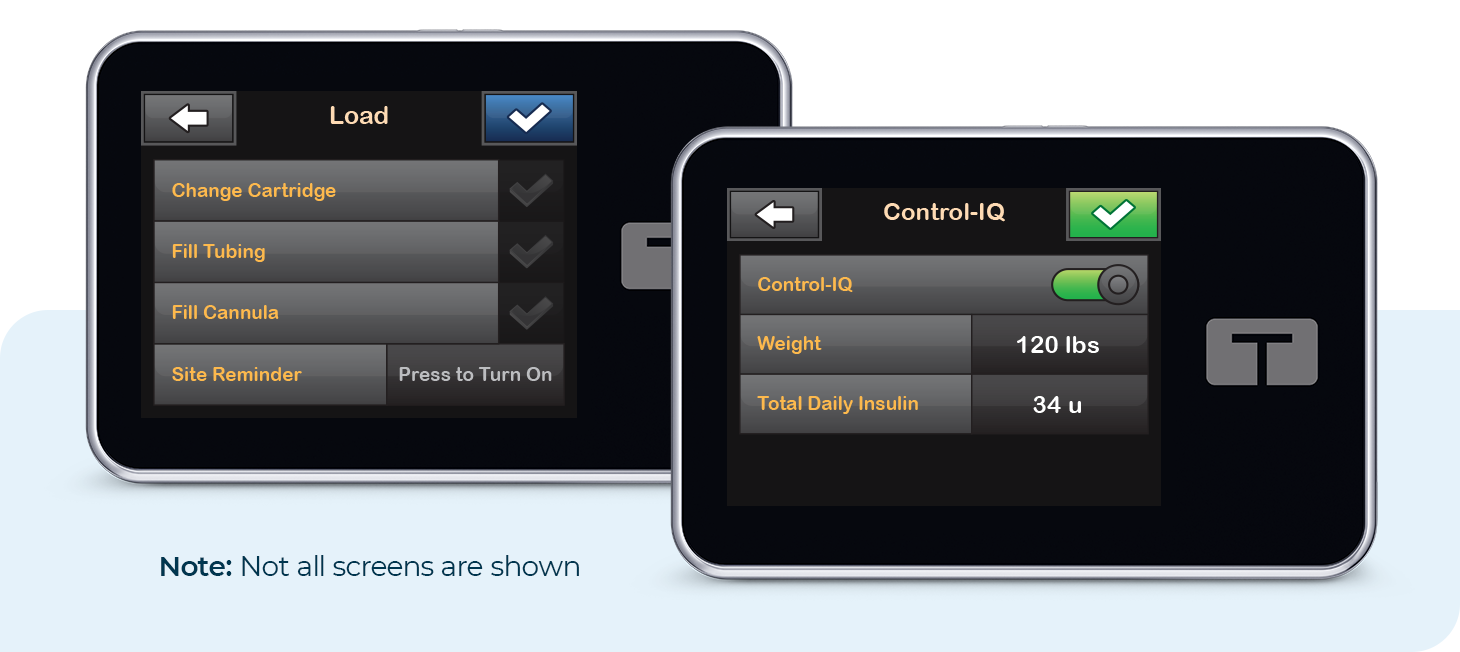
Pump Reset
The following steps should only be used if your Malfunction Code is listed above and should not be used for any other reason unless instructed to do so by Customer Technical Support:
- Plug a Tandem USB cable into the micro-USB port of your t:slim X2 insulin pump and connect the other end of the USB cable to a power source
- If properly connected, you should hear an audible alert and see a charge symbol (lightning bolt) on the battery level indicator of the pump
- Hold the Screen On/Quick Bolus button for about 30 to 40 seconds
- Release the button after the pump beeps or vibrates three times
- Unplug the pump and press the Screen On/Quick Bolus button. The screen should not light up. If the screen lights up, repeat steps 1–4.
- Connect the pump back to the power source. It may take up to a minute for the pump to turn back on. Do not press the Screen On/Quick Bolus button while waiting. If you accidentally press the button while waiting, unplug the pump from the power source and then plug it in again.
- Once your pump turns on, confirm that the Malfunction Code is no longer displayed. If the Malfunction Code occurs again within 24 hours, please contact Customer Technical Support for further assistance.
Watch this video for visual steps on how to reset your t:slim X2 insulin pump:
Always refer to the user guide for important safety information and detailed step-by-step instructions on how to use your t:slim X2 insulin pump. A full list of pump alerts, alarms, and malfunctions can be accessed in the user guide.