Alarms display automatically on your t:slim X2 insulin pump to notify you about pump safety conditions that need your attention. Once the alarm has been cleared, you will need to manually resume insulin delivery.
Pay attention to alarms and address them as soon as possible. This article provides descriptions and best practices for common pump alarms:

![]()
Cartridge Alarms
Unintended Movement (1A)
This alarm is triggered when the t:slim X2 insulin pump detects unintended movement in the cartridge’s pumping mechanism, most commonly caused by the pump being dropped. Tap OK and change your cartridge immediately.
Pressure Out of Range (5A)
This alarm is triggered when the t:slim X2 insulin pump detects that the pressure in the cartridge is out of range. Ensure that you are not reusing or overfilling cartridges, or removing insulin from cartridges while the pump is in use. Tap OK and change your cartridge immediately.
Cannot Engage (19A, 20A, 29A, 30A, 31A)
This alarm occurs when the t:slim X2 insulin pump is unable to engage the cartridge, either during loading or later during insulin delivery. Tap OK and change your cartridge immediately.
Cartridge Removal (25A)
Your pump has detected that the cartridge was removed and has stopped all insulin deliveries. Tap CONNECT to attach the current cartridge again or tap INSTALL to load a new cartridge. Always remember to disconnect your tubing from the infusion set site on your body before starting the load process.
Altitude & Atmosphere (6A, 21A, 24A)
Your t:slim X2 insulin pump has detected a pressure difference between the surrounding air and inside the cartridge, resulting in a halt of all insulin deliveries. Follow these steps to troubleshoot:
- See if there is anything covering the six vent holes (right side of pump back)
- Ensure sure your pump has not been exposed to condensation, humidity, and/or water. This can include sweat if you wear the pump against your skin.
- Dab any excess moisture from the vent holes with a microfiber cloth, then position the vent holes facing up so any potential moisture can evaporate. Wait for the alarm to clear, which may take up to two hours.
- After the alarm clears, remove the cartridge from the pump so it can fully vent, wait five minutes, and then reconnect the cartridge. If the alarm occurs again after loading the same cartridge, load a new cartridge onto your pump.
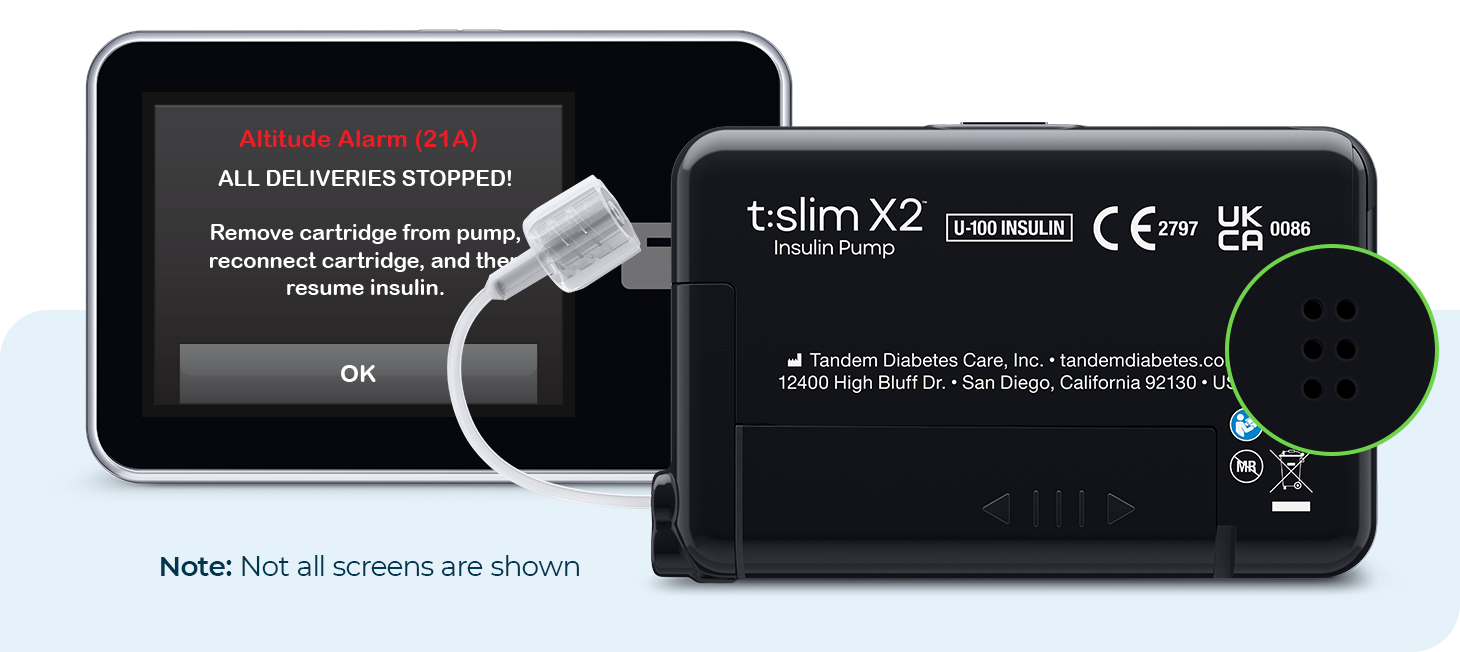
![]()
Low Power Alarm (12A)
When the pump battery has less than 1% power remaining, this alarm will trigger and all deliveries will be stopped. Tap OK and charge your pump immediately so you can resume insulin delivery.
The pump will continue to operate normally while charging and you do not need to disconnect. We recommend that you periodically check the battery level and charge the pump for a short period of time every day (10 to 15 minutes).
![]()
Date is Invalid Alarm (14A)
An invalid date has been entered into the pump and insulin delivery cannot be resumed until the date is corrected. Tap OPTIONS from the Home screen, Device Settings, Time and Date, and then Edit Date to adjust.
![]()
Delivery Request Fail Alarm (16A)
This alarm triggers when the t:slim X2 insulin pump cannot process a delivery request, such as during the fill cannula or fill tubing process. It may also occur following a cartridge overfill. Tap OK and initiate the cartridge load process using the same cartridge.
If the alarm occurs again, load a new cartridge and avoid overfilling. Ensure that the syringe plunger does not go past the 3mL line.
![]()
Resume Pump Alarm (18A)
This alarm occurs when insulin delivery has been stopped for more than 15 minutes. If not acknowledged, this alarm will repeat every three minutes. To resolve, tap OK and then resume insulin delivery from the OPTIONS menu.
![]()
Button Alarm (22A)
This alarm will trigger if the Screen On/Quick Bolus button (located on the top of your pump) is held down for more than 20 seconds. The button may be stuck or malfunctioning. Please ensure that nothing is pressing the button continuously. If the issue persists, contact Customer Technical Support for assistance.
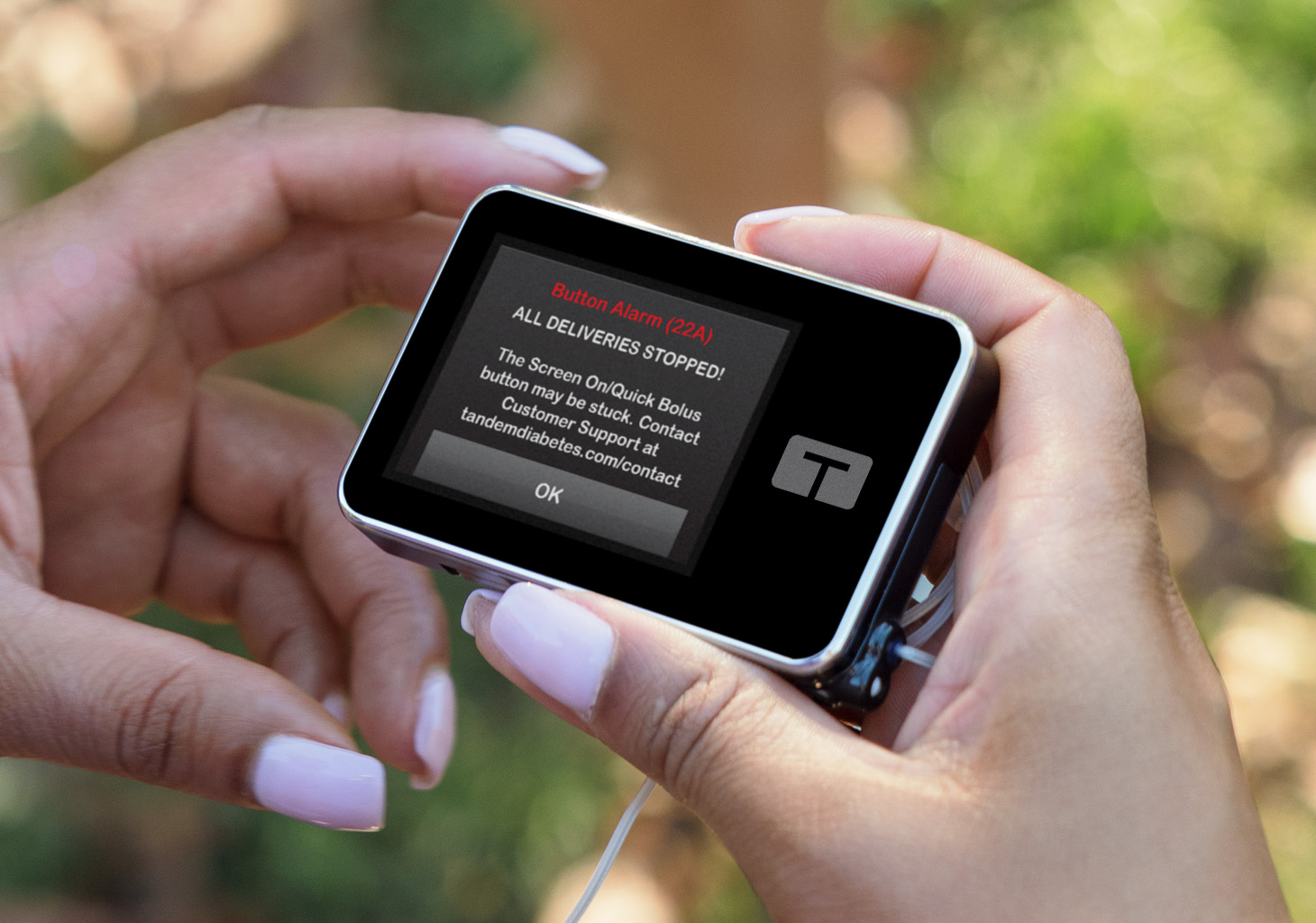
If the alarm you are experiencing persists, please contact Customer Technical Support for troubleshooting. Please make sure to have the pump alarm number and your pump serial number available at the time you contact us.
Always refer to the user guide for important safety information and detailed step-by-step instructions on how to troubleshoot t:slim X2 pump alarms. A full list of pump alarms can be accessed in the user guide.