How to Resume Therapy
Congratulations! You just completed a software update. To confirm the update process was successful, tap OPTIONS from the Home screen on your pump, My Pump, Pump Info, and then the down arrow to check the software version.
Then follow these final steps to resume therapy:

Confirm Pump Settings
Incorrect settings can result in over delivery or under delivery of insulin. Confirm that the personal settings, date, and time are correct after the software update is complete. Closely monitor your blood glucose and insulin delivery to ensure your symptoms match your therapy data.
Reminder: The Insulin on Board (IOB) was reset to zero as part of the software update process.
Load a Cartridge
Now that the software update is complete, the cartridge will need to be changed before insulin delivery can be resumed.
Download the Load a Cartridge Quick Reference for a visual guide on next steps within the t:slim X2 pump.
Resume or Start a Sensor Session
If you had an active sensor session before starting the software update, your session is still active, but you will not see a continuous glucose monitoring (CGM) graph until your session is manually resumed through the mobile app:
- Tap OPTIONS, My CGM, and then Start Sensor
- For a Dexcom G6 sensor, tap Skip when prompted to enter a Sensor Code
- For a Dexcom G7 sensor, enter the Pairing Code as prompted
- For a FreeStyle Libre 2 Plus sensor, the session will automatically resume
- After a few minutes, your insulin pump will resume your current sensor session and your CGM readings will appear on the Dashboard
If you are starting a new session, download the detailed instructions below.
Download the Start Sensor Session Quick Reference for a visual guide on next steps within the t:slim X2 pump.
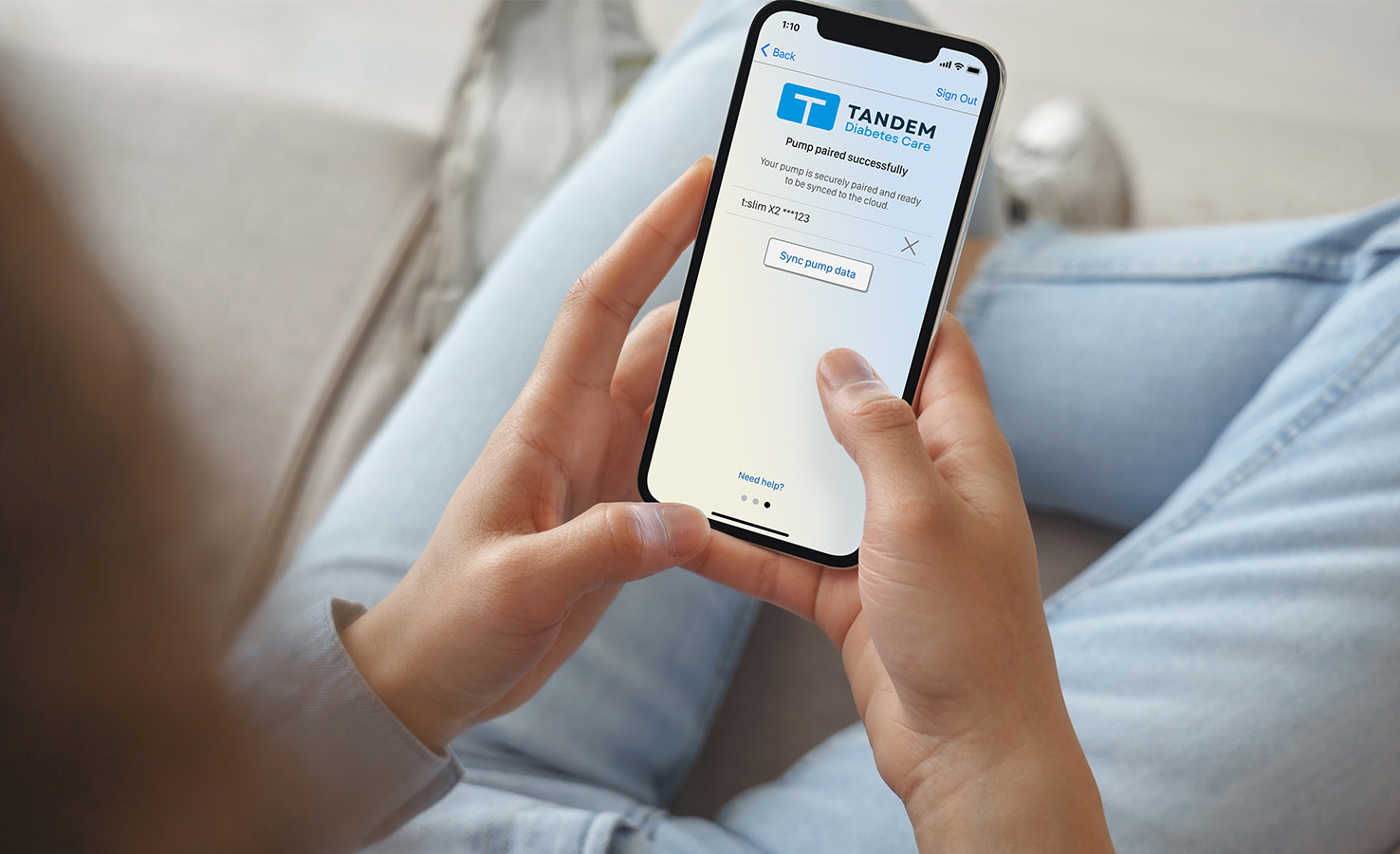
Pair Mobile App
If you do not use the Tandem t:slim mobile app with your t:slim X2 insulin pump, then you can skip this step. Otherwise, tap OPTIONS from the Home screen, Device Settings, and then Bluetooth Settings to confirm that the Mobile Connection is still enabled. If not, the mobile app will need to be paired again to your pump.
Download the Pairing the Mobile App Quick Reference for a visual guide on next steps within the t:slim X2 pump.
![]()
Software Updates
This guide provides important information and tips about how to update the software on your insulin pump.